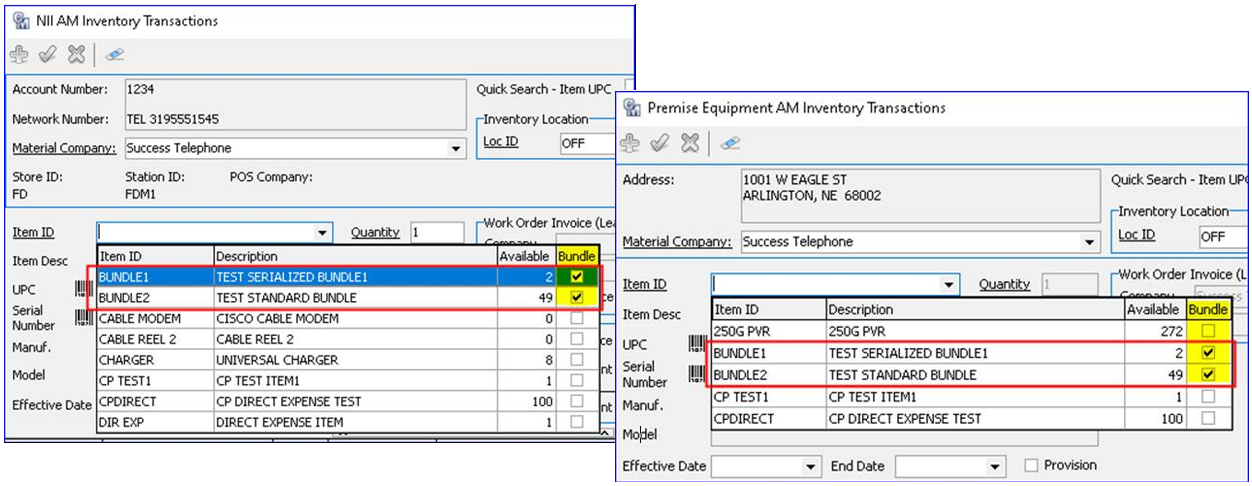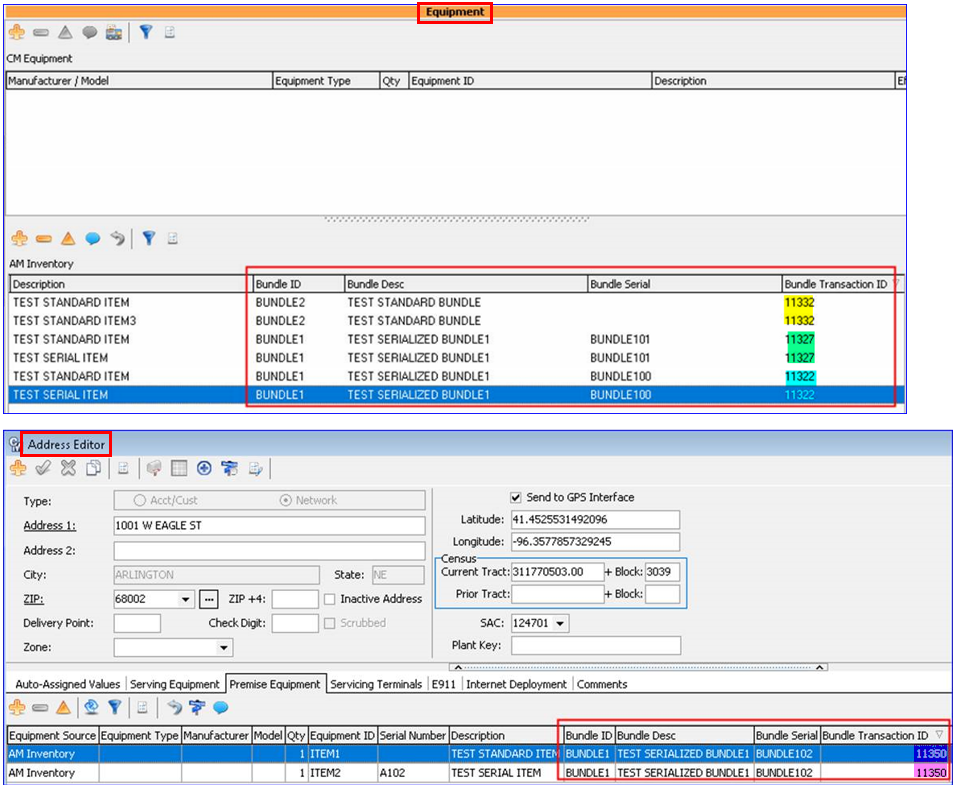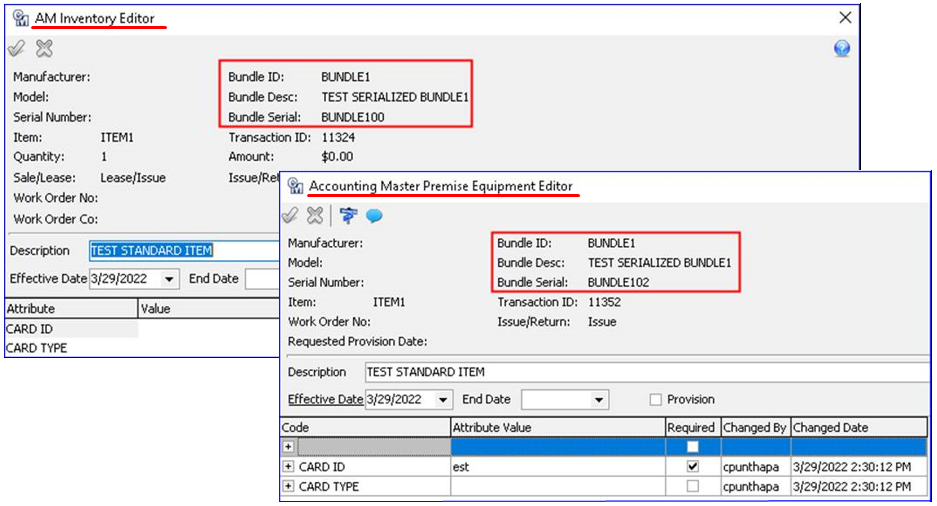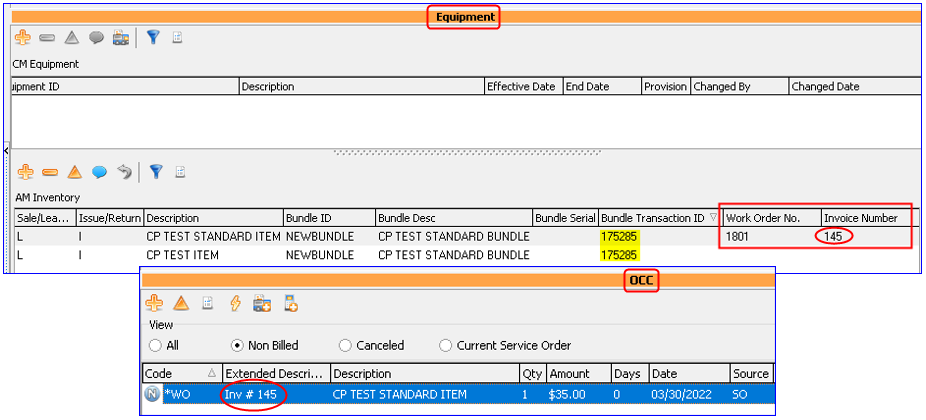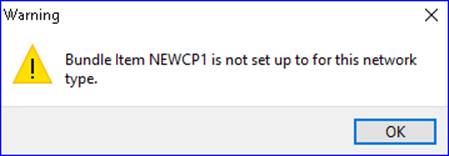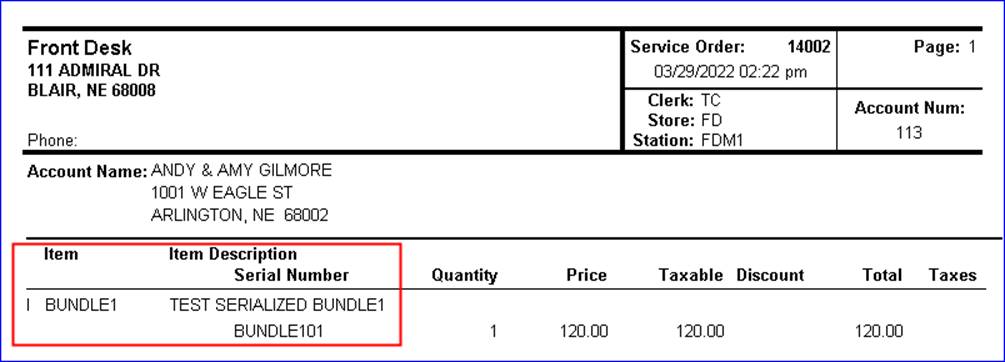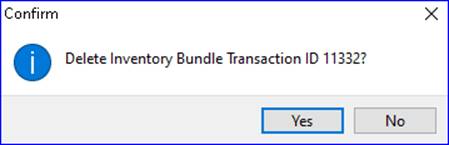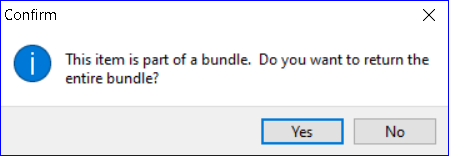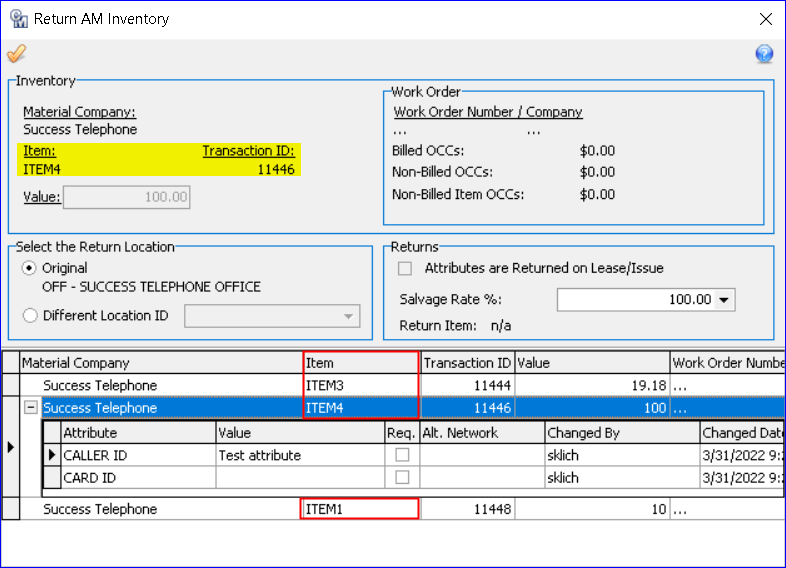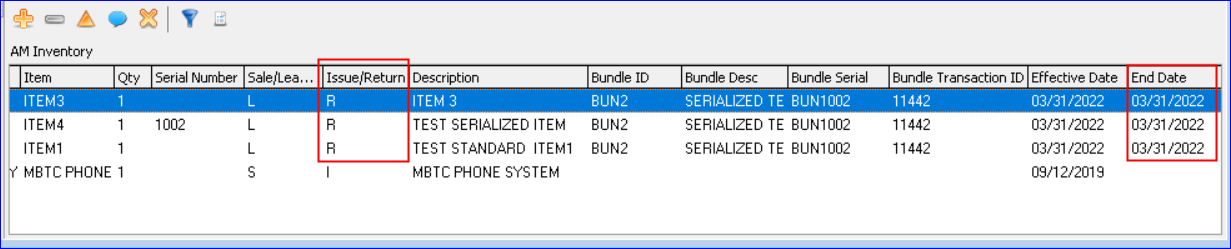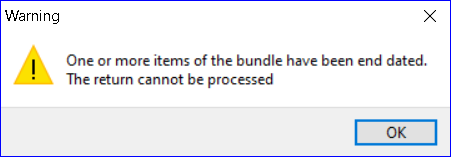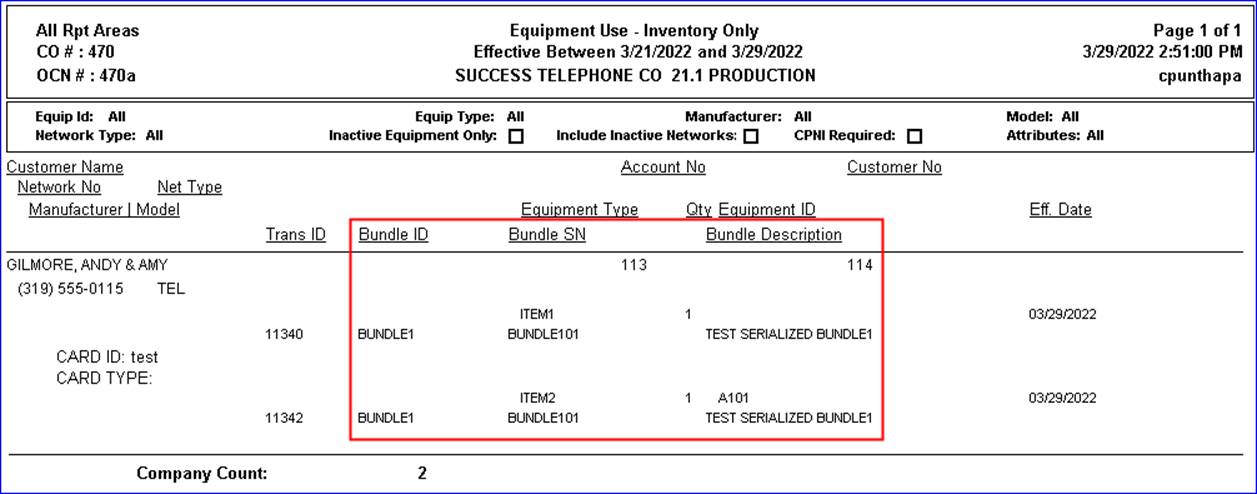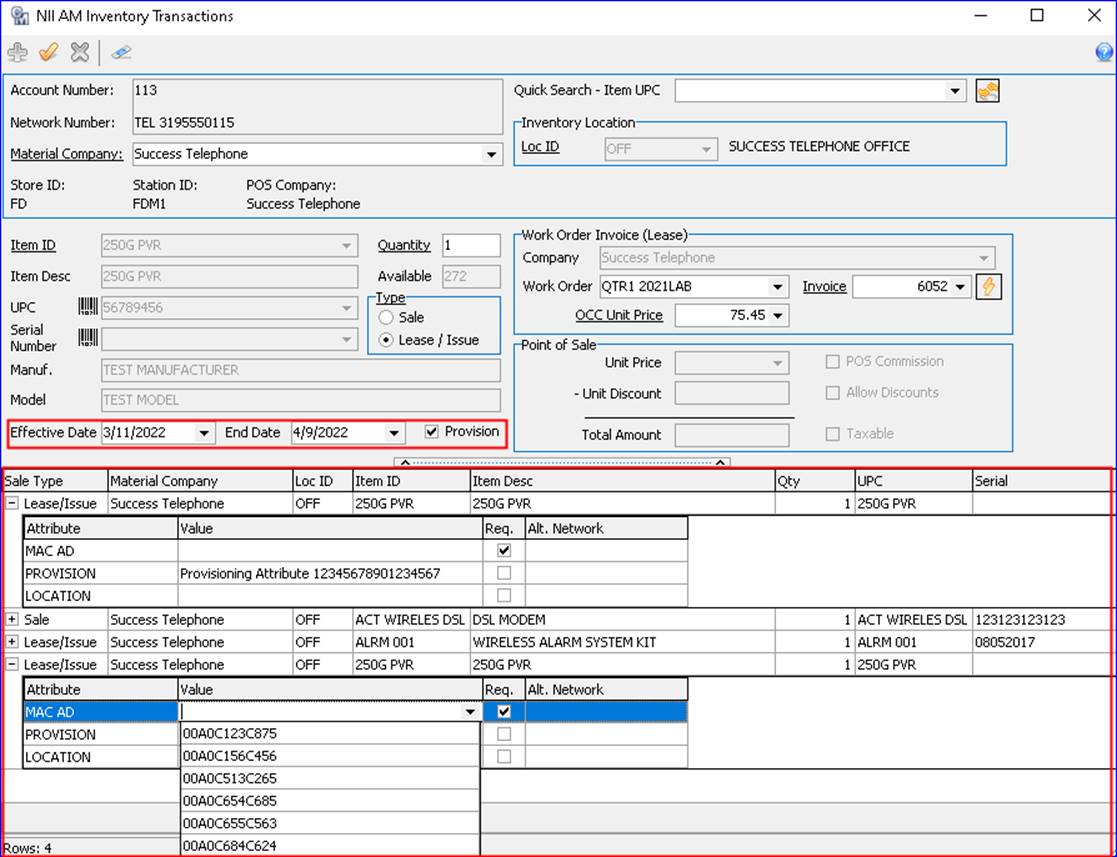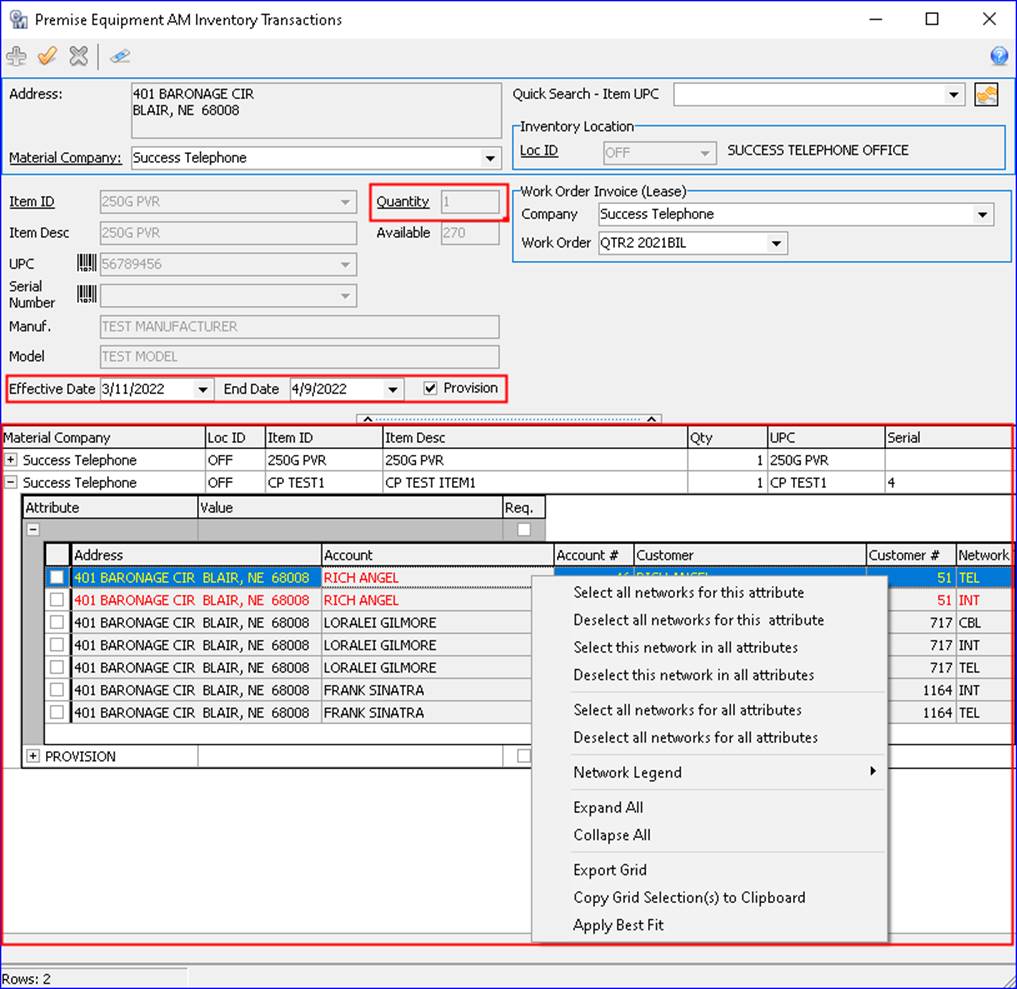Service Order 22.1
Nii/Premise Equipment: Inventory Bundles
MACC continues to strengthen the Nii/Premise Equipment interface functions to improve efficiency. Updates were made in Customer Master to give users the ability to make Sale and Lease/Issue Type transactions for Stock/Sale Bundles. Bundles from Accounting Master can be selected, searched on, returned, and reported on in Customer Master, bringing the AM/CM interface for Bundles full circle.
Nii AM Inventory Transaction / Premise Equipment Transaction: When performing a Nii AM Inventory transaction or a Premise Equipment AM Inventory transaction, Stock/Sale Bundles are now available for selection in the Item ID dropdown. Stock/Sale Bundles can also be searched on in the Quick Search fields. A Bundle column was added to the Item ID dropdown, and will be checked to indicate the item is a Bundle.
Once a bundle is selected and added to the AM Inventory grid or Premise Equipment grid, the Stock/Sale Bundle items will be listed individually. A Bundle ID, Bundle Desc, Bundle Serial, and Bundle Transaction ID column was added to the grids and displays the bundle information. Each Stock/Sale Bundle item will have a Bundle Transaction ID to identify items within a bundle. In the example of the AM Inventory and Premise Equipment grids, the Stock/Sale Bundle items belonging to the same bundle, share the same Bundle Transaction ID.
The Stock/Sale Bundle information will also display in the AM Inventory Editor and Accounting Master Premise Equipment Editor screens if the item was part of a bundle when issued.
Work Order Invoice (Lease): If the Stock/Sale Bundle item is part of a job-costing Work Order Invoice (Lease,) then the Work Order No. and Invoice Number will only display on the first bundle item in the grid. In addition, only one OCC is created for the entire Stock/Sale Bundle.
The Stock/Sale Bundle and all of its items must have a network assignment in Accounting Master, and be set up with a Network Type. If not, a warning message will display in Customer Master when adding a Bundle.
POS Transaction: When performing a POS sale transaction, the Stock/Sale Bundles name, description, and serial number (if applicable) will display on the POS receipt.
Deleting Stock/Sale Bundles: When a pending Stock/Sale Bundle is selected in the AM Inventory grid, then deleted in the same service order, a confirmation message will ask to proceed prior to the deletion occurring.
- Selecting “Yes” deletes the entire Bundle (all items in the bundle) from the grid, as well as the bundle transaction in Accounting Master.
- Selecting “No” stops the delete
Returning Stock/Sale Bundle: Stock/Sale Bundle items can be returned to AM Inventory, as either the entire Bundle or individual Bundle items. When an item in a Stock/Sale Bundle has been selected to be returned a message will display letting the user know the item is part of a Bundle, and ask if the user wishes to return the entire Bundle.
If “Yes” is selected, the Return AM Inventory screen will appear. The grid can contain bundle items and their attributes (if applicable.) Highlighting an item in the grid will display the Item information in the upper portion of the screen.
Note on End Dated Bundle items: If one item in a Stock/Sale Bundle is end dated, the entire Bundle cannot be returned. Users can still return the other items from the Bundle individually, if within the same, pending Service Order. If the Service Order was applied with an outdate on a Bundle item, you cannot return the remaining items, and a warning message will display.
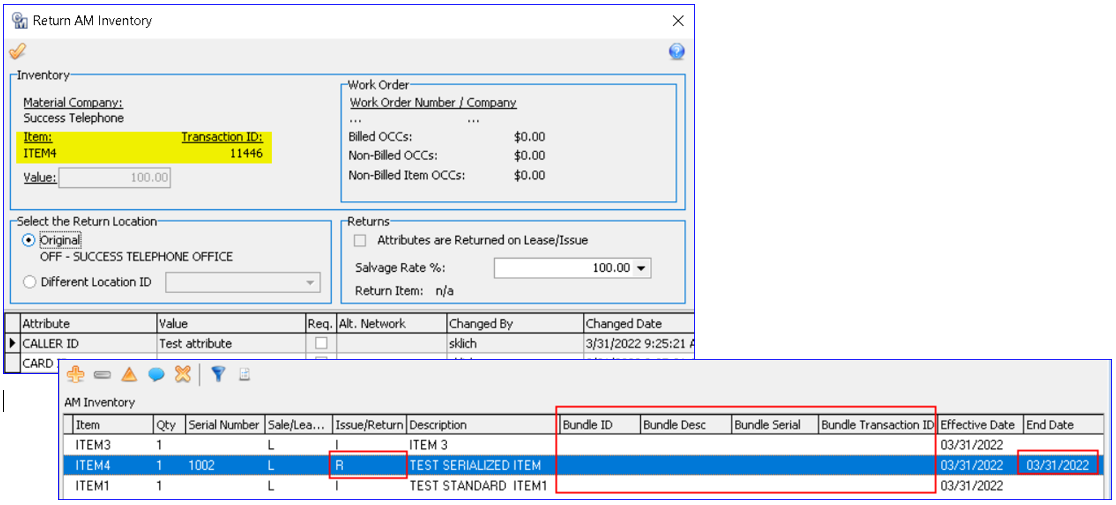
Undo Stock/Sale Bundle Return: After a Bundle/item is returned, as usual the return can be undone using the Undo button. If an individual item of a Bundle was returned when Undo is used, all the Bundle items will become part of the Bundle again. In the example, BUN2 is bundled once more, all the Bundle columns are populated again, and the End Dates removed.
Reports Suite | Processing | Network | Equipment Use Report: A Bundle ID, Bundle Serial Number (if applicable) and Bundle Description column was added to the Equipment Use report results. The Stock/Sale Bundle information will display on both the PDF and CSV export of the report. This information was also added to the Premise Equipment Use Report (Reports Suite | Processing | Plant | Premise Equipment Use Report,) as well as the report results of the following Grid Reports:
- Network
- Plant by Address
- Plant by Network
Nii/Premise Equipment – One Screen/Multiple Transactions
Enhancements were made to the Nii and Premise Equipment functionality in Customer Master, providing greater manageability in fewer screens and clicks.
The Accounting Master Inventory Transactions and the Accounting Master Inventory Editor screens were combined into one screen, and renamed “Nii AM Inventory Transactions.” Similarly, the Accounting Master Premise Equipment Transactions and the Select Premise Equipment Items screens were combined into one screen, and renamed “Premise Equipment AM Inventory Transactions.” With the new combined screens users will be able to add more than one inventory or equipment item at a time, within the same screen.
Nii AM Inventory Transactions: When accessing the Equipment node within a Service Order, the new Nii AM Inventory Transactions screen will display. The top portion of the screen contains group boxes for the Material Company, Items, Work Order Invoice (Lease), and Point of Sale, with the familiar functionality. The lower portion includes an editable attributes grid. New fields were added to the Items group box to enter an Effective Date and End Date for the Item. In addition, a Provisions check box was added. If the item is flagged to provision in Accounting Master, the box will be checked and can be checked/unchecked manually. A splitter bar between the upper portion and the grid can be used to collapse the upper portion of the screen and only see the grid.
After making selections in the upper portion of the screen, using the Insert (+) button adds the Nii AM Inventory transaction to the grid below. Multiple transactions can be added to the grid. Once a transaction is in the grid, the row can be double-clicked, which will open the transaction in the upper portion of the screen once again for editing. Clicking the plus next to the transaction in the grid will expand the attribute sub grid where they can be edited. Selecting the Post button will save the all the transactions to the Equipment node of the Service Order. As before, the process saves the transactions in both Accounting Master and Customer Master. In addition, right click functionality in the grid allows Delete, Expand All, Collapse All, Export Grid, Copy Grid Selection to Clipboard, and Apply Best Fit.
Premise Equipment AM Inventory Transactions: When accessing the Premise Equipment tab within a network address, the new Premise Equipment AM Inventory Transactions screen will display. The screen functions the same as the NII AM Inventory Transactions screen described above, only containing Premise Equipment information. The top portion of the screen contains group boxes to enter the Address, Material Company, Inventory Location, Items, and Work Order Invoice (Lease). New fields were added to the Items group box to view the Quantity, enter an Effective Date, End Date, as well as a Provisions check box. The lower portion includes an editable attributes grid. The right click functionality in the grid allows multiple select/deselect options for the networks/attributes, as well as the standard right click grid options.