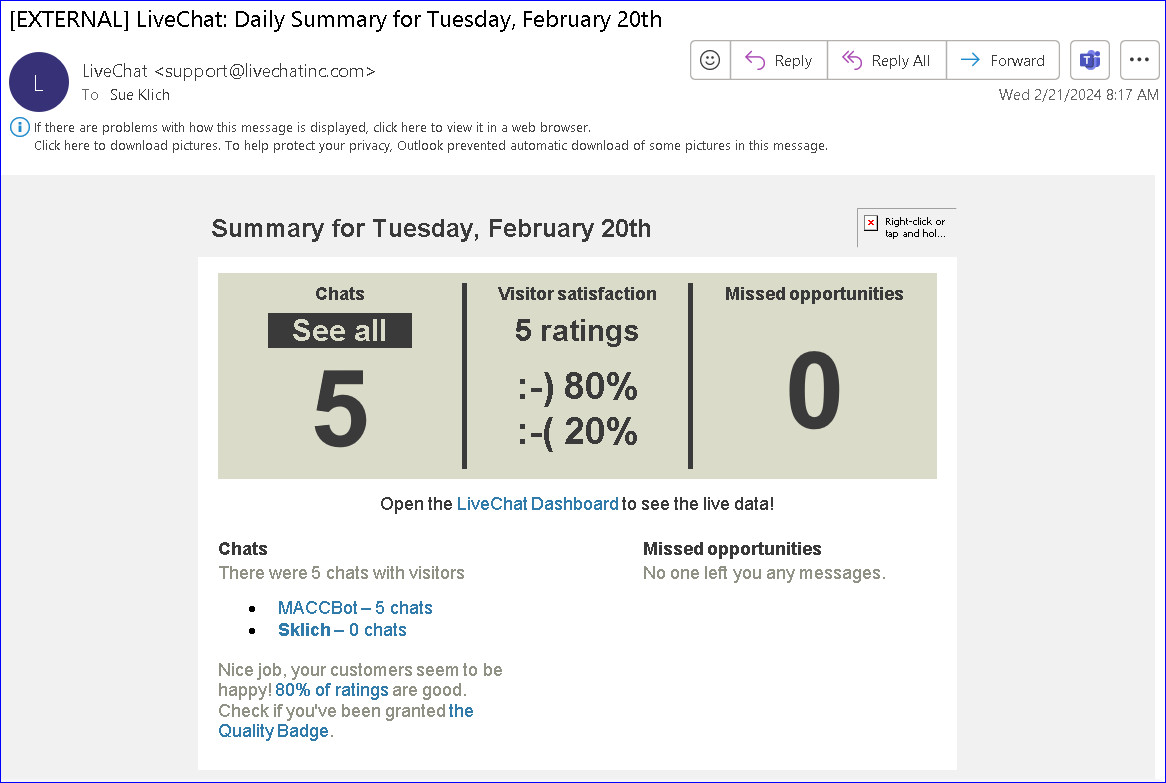LiveChat/Chatbot Integration
MACCs integration with LiveChat and ChatBot, partners of Harris, transform customer service and empower customers to “help themselves” reducing the need for live support. End-users can utilize LiveChat (chat with a human/CSR,) or ChatBot (chat with a bot your company sets up) or both to solve common service inquiries. These APIs eliminate wait times and ensure constant support for your business. This real-time, human and/or bot chatting experience is now achievable from MACCs Web Self-Care product as well as your company website. A transcript of all chats will be sent to Customer Master and automatically saved in the Client Relationship Management (CRM) screen for the applicable end-user. Contact your Client Solutions Manager if your company is interested in LiveChat or ChatBot.
Maintenance | Marketing | CRM | Contact Result Editor: An implementation team at MACC will work with your company to implement and activate the LiveChat and ChatBot APIs. Once activated, maintenance tables in Customer Master will need a “Chat Default.” A “Chat Default” checkbox was added to the Contact Result Editor and Contact Result grid. Only one Contact Result can be the Chat Default and must be flagged to ensure chat transcripts will be transferred to Customer Master.
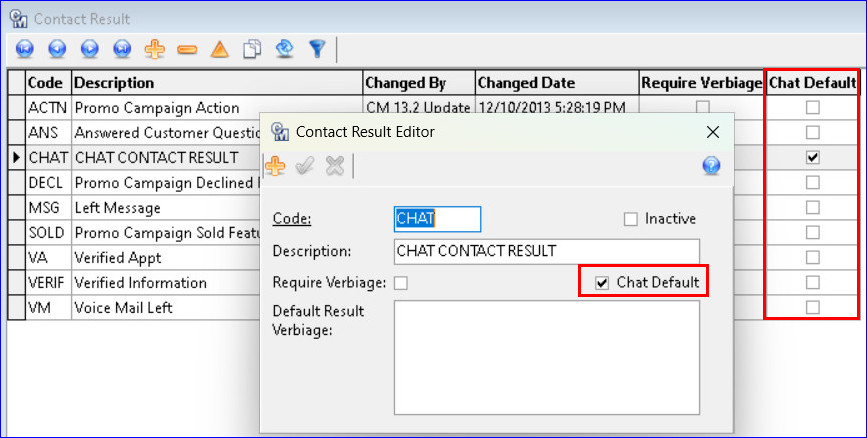
Maintenance | Marketing | CRM | Contact Subject Editor: A “Chat Default” checkbox was added to the Contact Subject Editor and Contact Subject grid. Only one Contact Subject can be the Chat Default and must be flagged to ensure chat transcripts will be transferred to Customer Master.
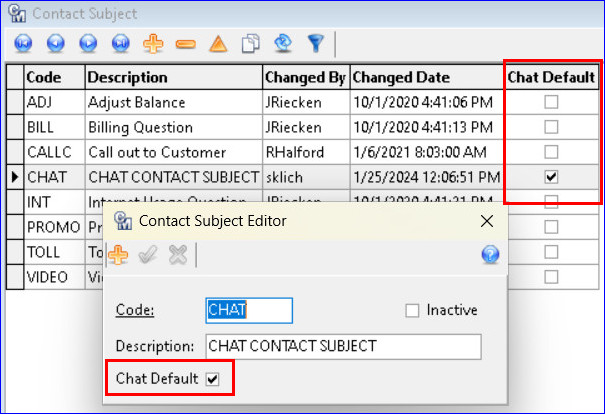
Maintenance | Marketing | CRM | Contact Type Editor: A “Chat Default” checkbox was added to the Contact Type Editor and Contact Type grid. Only one Contact Type can be the Chat Default and must be flagged to ensure chat transcripts will be transferred to Customer Master.
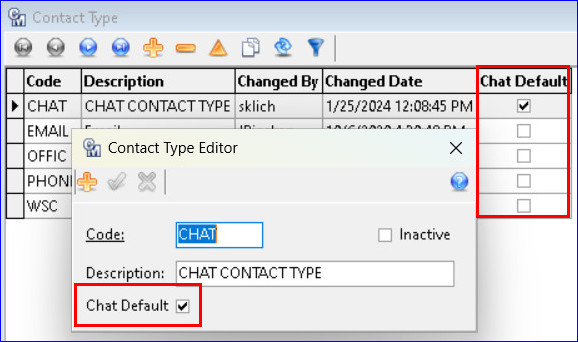
Maintenance | Common | Employee: A “Chat Default” checkbox was added to the Employee Editor and Employee grid.
Only one Employee can be the Chat Default and must be flagged to ensure chat transcripts will be transferred to Customer Master. Note: The API will attempt to match the LiveChat Agent to an existing user within the Employee table via the net login, but if it cannot be matched, the Default Chat employee will be used. If no Default Employee is set and the LiveChat Agent’s net login cannot be found in the Employee table, the chat transcript will not be sent to CM.
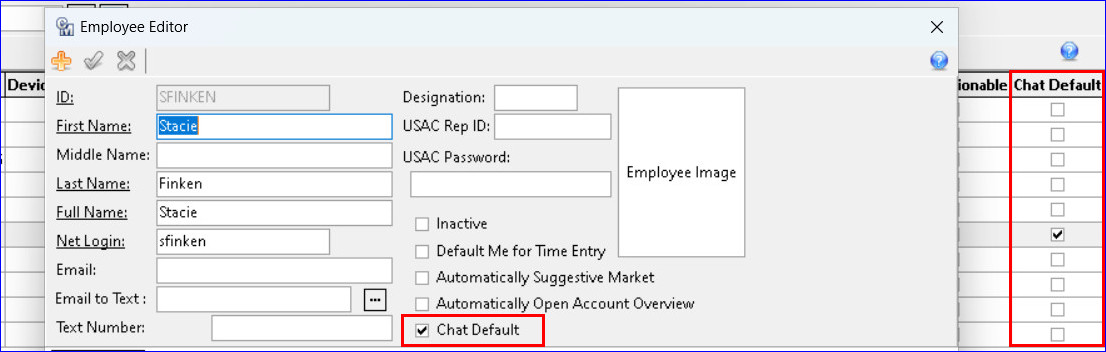
Web Self-Care User Portal: If the MACC Implementation team has implemented/activated the LiveChat or ChatBot API for a company that utilizes MACCs WebSelf-Care product, and the Chat Defaults are set up in the Maintenance tables, that company can begin using LiveChat/ChatBot. End users connected to or registering for WebSelf-care will see a new company-designed widget in the Web Self-Care Screens.
Companies can also create and utilize LiveChat and/or ChatBot widgets for their company website using their name/logo. Depending on which API(s) a company chooses to implement, end users can chat in real-time with CSRs (LiveChat) or chat with a bot (ChatBot.) In the examples, the end-user is chatting with a bot named “MACCBot” (with the MACC logo) in the Web Self-Care portal. Though the examples are of an end-user chat with a bot, human/CSR chats with end users will look the same.
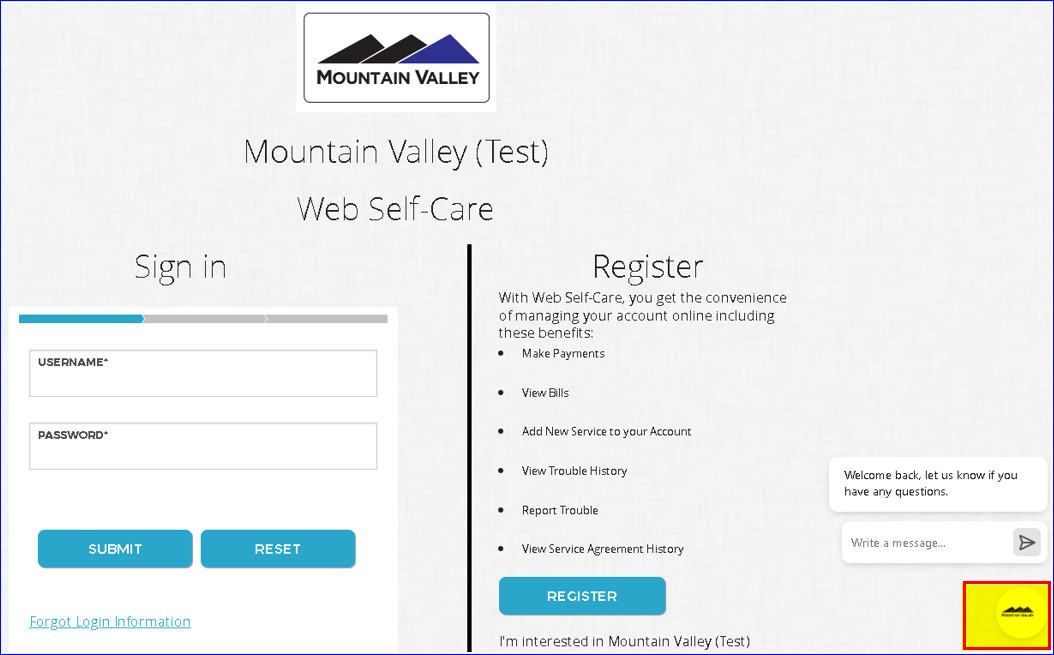
Clicking the Widget will open a bot dialog box, and the end user can ask the bot questions. The user must enter their Name, Phone Number, and Email that matches their account in Customer Master. To obtain a match on the phone number or email, the value being searched must be marked as “Principal” for the “Primary” Contact on the account’s Account Contact Information screen. Click the “Start the chat” button to begin a chat with the bot.
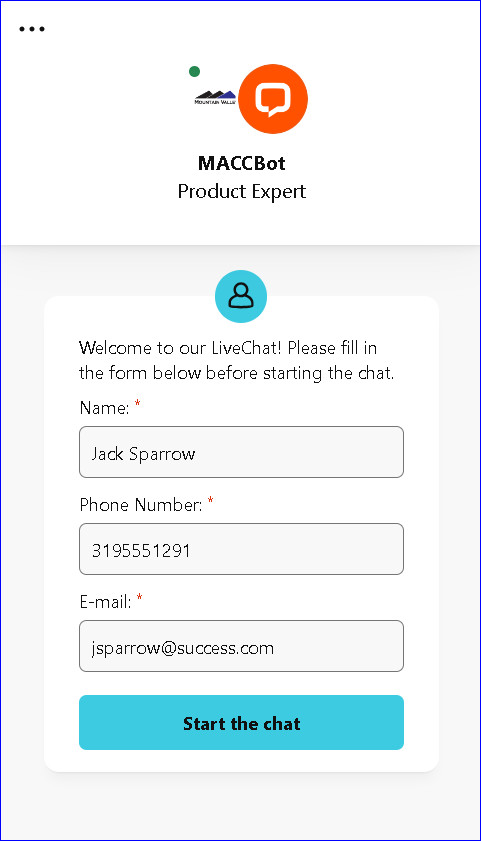
The bot will ask the end user how they can help, the user can type their question(s) and the bot will answer. In this example, the user asks, “How do I update my password or email address?” The bot responds and the user asks another question. When the chat is completed the bot will automatically close the chat or the window can be manually closed.
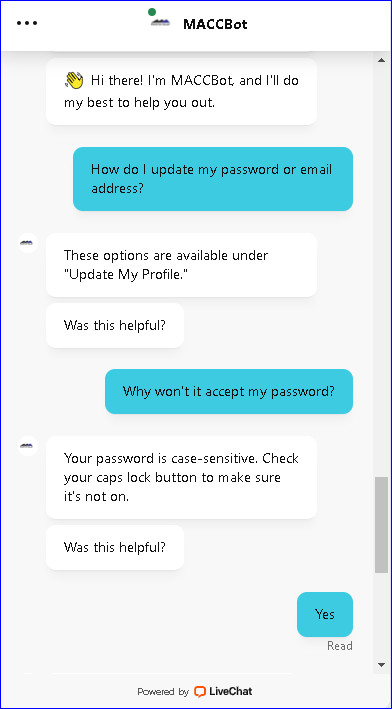
If the user scrolls down in the bot/chat window verbiage displays letting the user know the bot closed the chat. A survey is also available to fill out but is not required. The survey will be sent to LiveChat/ChatBot administrators via email so they can review user survey responses.
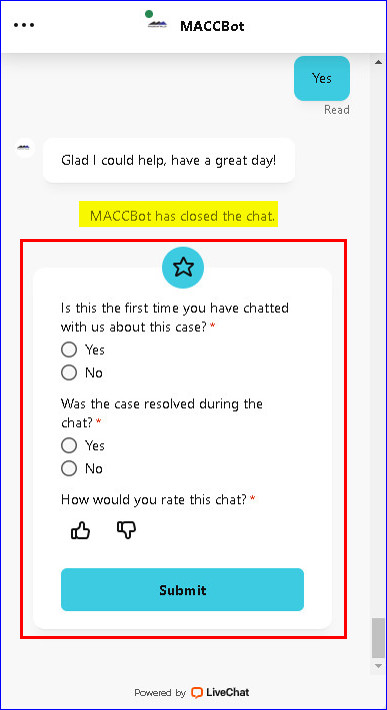
Once the chat is completed or the chat dialog box is closed, a transcript of the conversation will be added as a row in the Client Relationship Management (CRM) screen for the identified account. If an end-user chat with a bot takes place outside of agent/CSR business hours, the agent can use the transcript in CRM to follow up with the end-user when they are available. The “Contact By” field is populated with the employee who chats with the end user unless the API cannot find a match for that employee’s net login. In this case, the employee who is flagged as the “Chat Default” in the Employee Editor will be populated in the field.
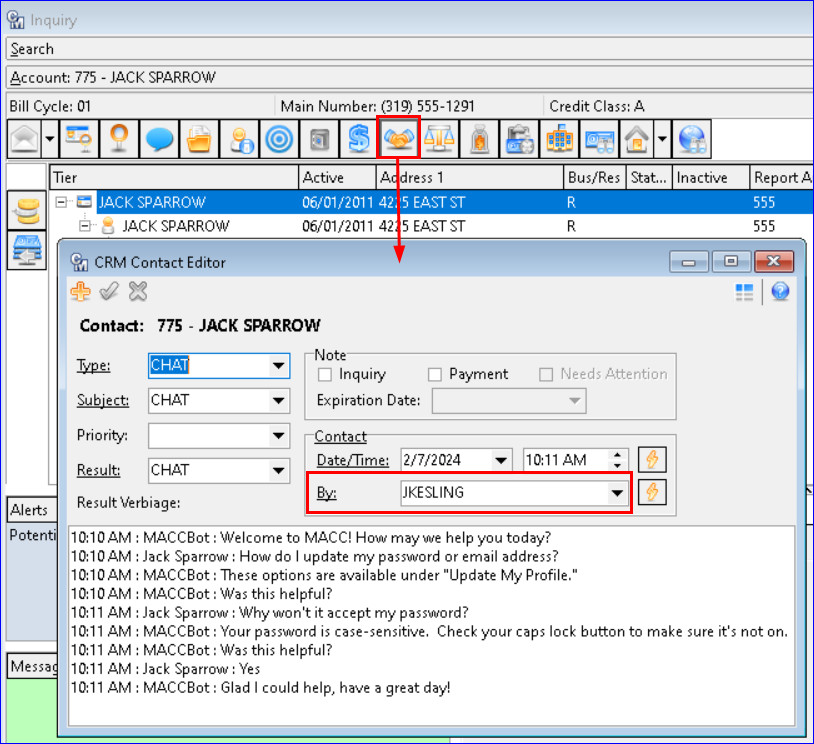
LiveChat/ChatBot administrators will receive daily summary emails showing a chat total, visitor satisfaction, and missed opportunities.