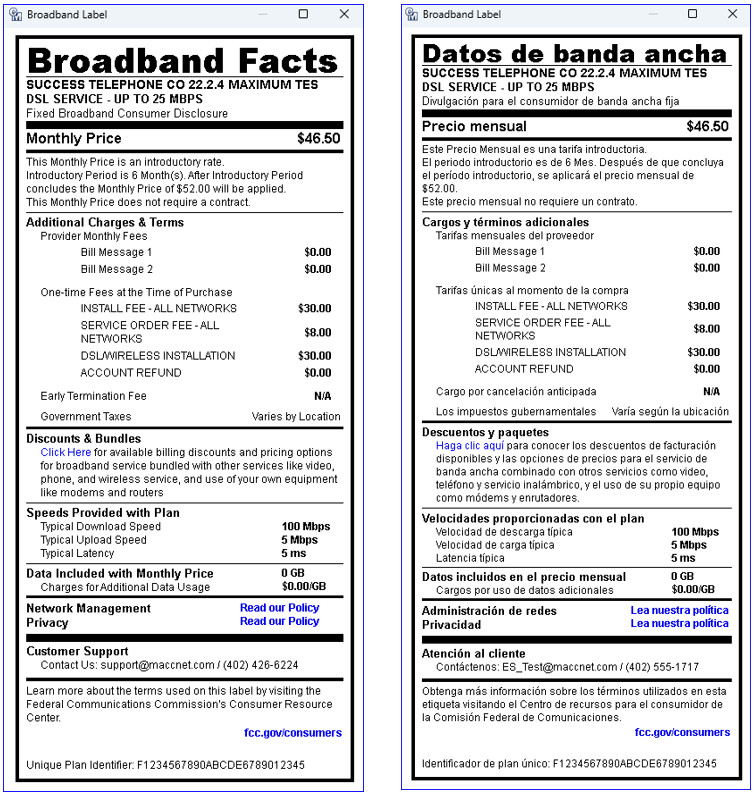FCC Broadband Labels
MACC is dedicated to assisting our clients with FCC requirements and compliance. We have been closely monitoring the Broadband Labels order and have taken initial steps to help prepare your company to meet this requirement. As indicated in the order, all Internet Service Providers are required to provide, at the point of sale, a label for fixed and mobile broadband services containing information regarding price, introductory rates, data allowances, and broadband speeds. With the coming enhancements, Broadband Labels can be printed or emailed from the Customer Master and list broadband information for Internet and Wireless services.
Maintenance | Internet | Broadband | Broadband Label Template: A new maintenance screen “Broadband Label Template” is used to create and store templates for broadband labels. Selecting a row in the grid and clicking the “Label Template” button opens the Broadband Label window to view a sample of the label template.
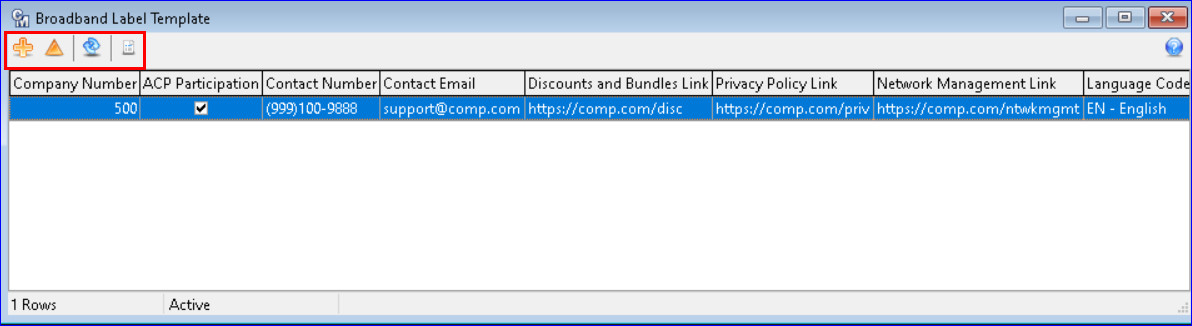
When the Insert or Edit icons are clicked the screen will change to an editor. A “Company,” “Customer Support,” and “Links” group box on the screen should be filled out with the applicable information which will appear on the Broadband Labels. The “Language Code” has both EN-English and ES-Spanish options.
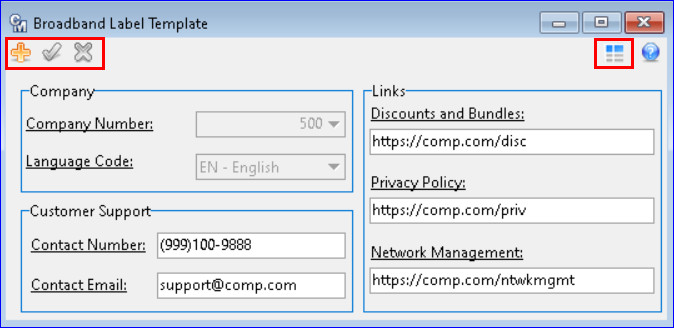
Maintenance | Common | USP Codes | Broadband Label tab: A “Broadband Label” tab was added to the USP Editor screen intended for USPs that have a Network Type of Internet or Cellular. The information entered in the tab will be displayed on the Broadband labels.
Checking the “Include USP for Broadband Label” check box will display the broadband information to be included on the Broadband labels. A “Contracts” icon is provided in the “Contract” group box for reference to assist with label assignment. The “Additional One Time Fees” and “Additional Provider Monthly Fees” group boxes will allow the user to select applicable fees. The “Preview Broadband Label” icon will provide a preview of the Broadband label to print or email.
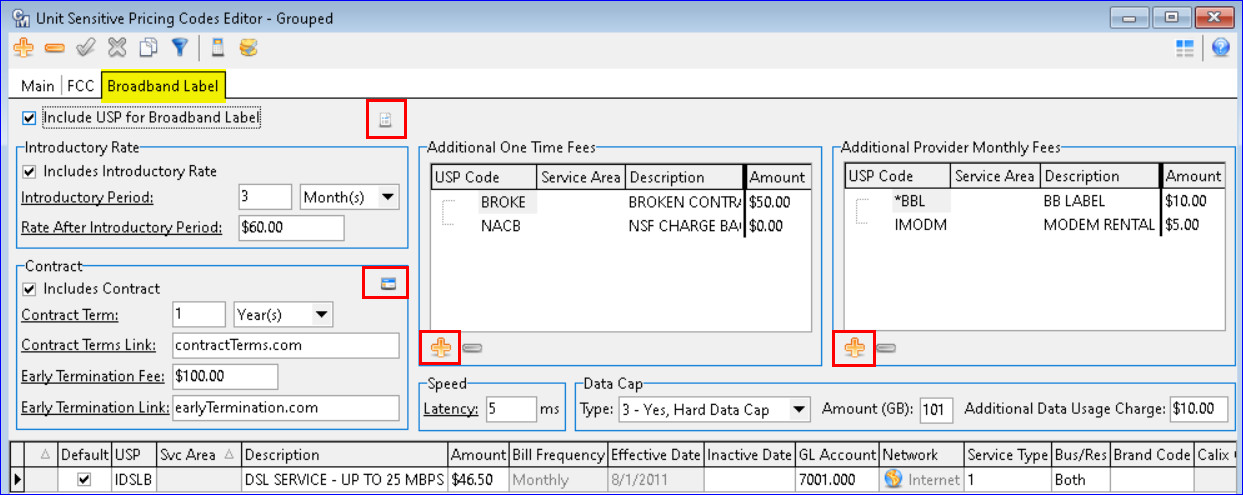
Maintenance | Common | USP Codes | Broadband Label tab: The new maintenance screen, “Broadband Labels” will store current and archived broadband labels in a grid. Providing a central location for users to view and print active and inactive broadband labels. Based on USPs flagged to “Include USP for Broadband Label” will appear in the grid. This will provide Internet Service Providers (ISPs) requirements to archive and access labels upon request.
The Status Filter icon is used to view “Active”, ” Archive”,and “All” broadband labels. The Label Preview icon will allow the user to print and/or email a copy of the Broadband Label. One or mor rows can be highlighted in the gird to print or email multiple labels, displaying each label seperately and stacked vertically. When there is more than one language template, the “Language Code” drop-down will display each language template created for selection and print in the selected language. An “Email Selections to Customer” option is available from the right-click menu from the Broadband Labels grid.
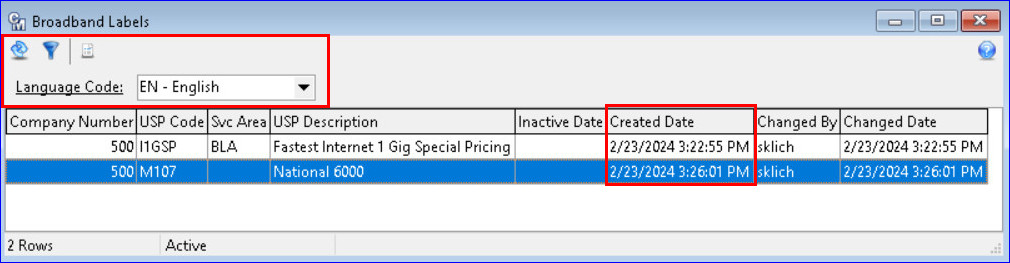
The Broadband Label: The Broadband Labels produced in Customer Master are in the format and contain content according to the details and examples provided by the FCC. The examples of the Broadband label in English and Spanish pull the information on the label from the Broadband Label Template and the USP information. The labels can be printed or emailed from the “Broadband Label Template” grid, the “Broadband Label” tab in the USP Editor screen, the “Broadband Labels” grid, and through the Service Order, Sales Lead, and View.