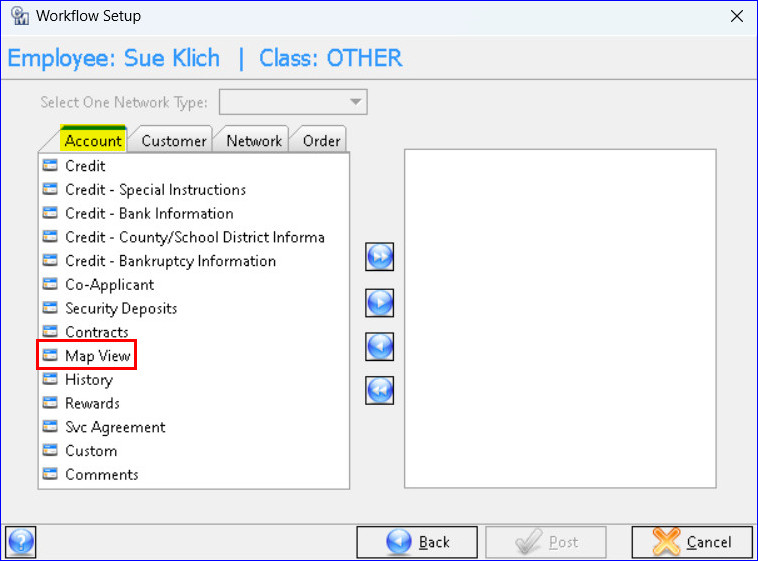Additional Launch Points to Map Views
To expand access to view web maps in Customer Master and MACC Mobile the “Map View” icon was added to additional locations in the software. In addition, when the Map View screen is accessed from a network location that includes Lat/Lon coordinates, the “Query Items” button will automatically be selected to view the location details. This convenience reduces the amount of clicks to view map details for the address.
Address Suite | Processing | Address | Address Editor: A “Map View” tab has been added to the Address Editor Screen for network addresses. The map will zoom in and be centered on the address coordinates. The Map View can be enlarged using the “Open Expanded Map View” button.
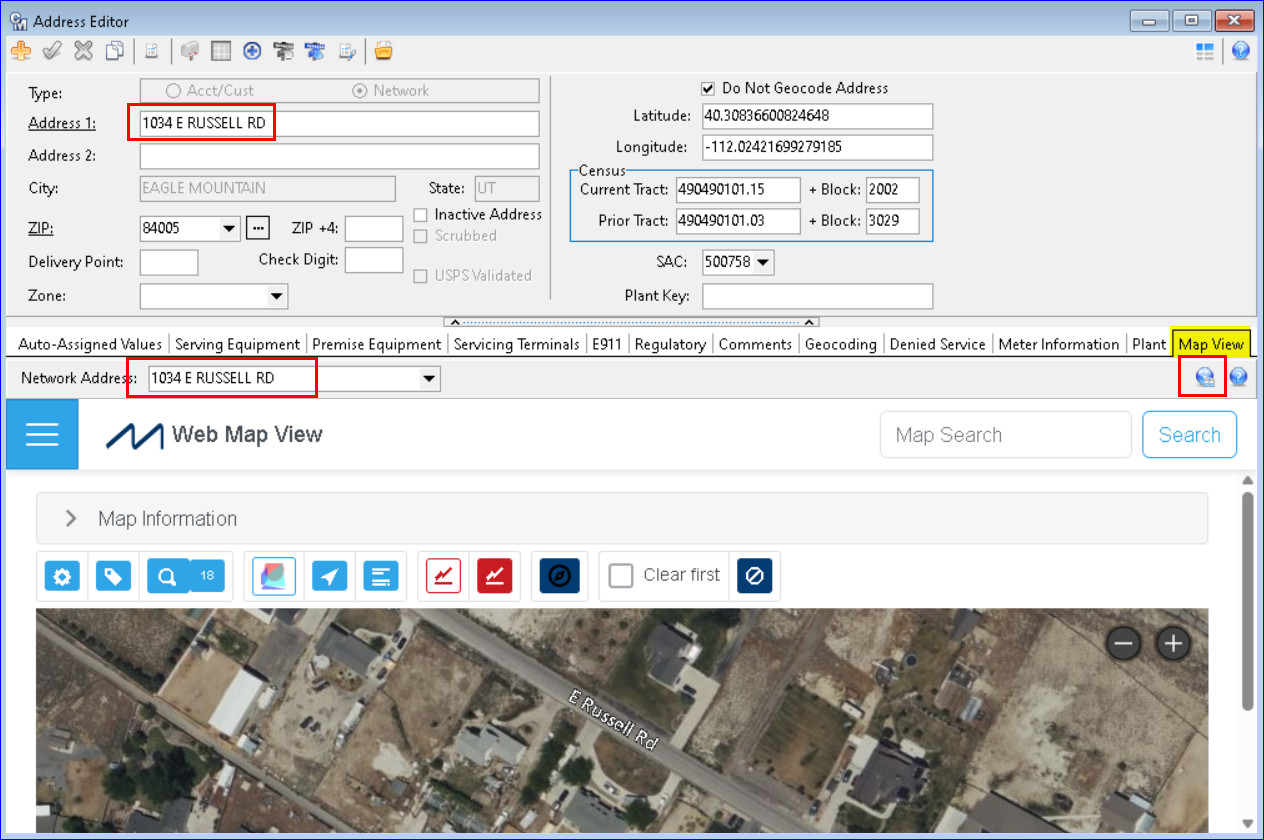
Plant Suite| Processing | Plant Search (Current and Previous): A “Map View” tab has been added to the “Plant Search – Current Addresses” and “Plant Search – Previous Addresses” screens for network addresses.
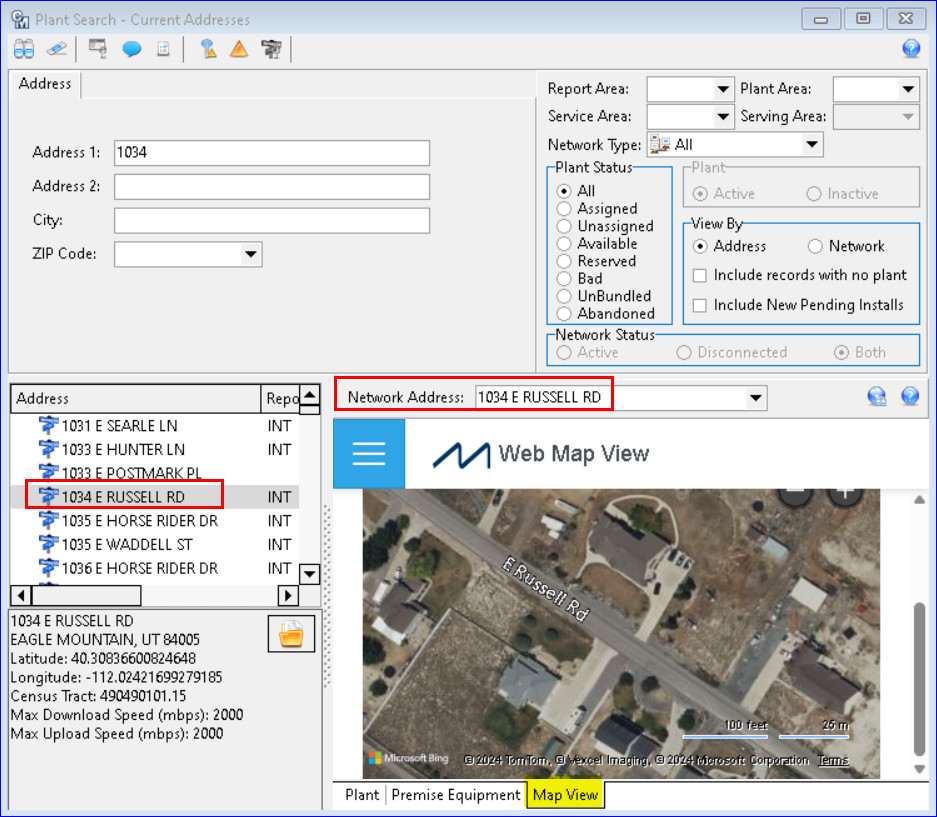
Inquiry | Service Order |Network | Plant Node: A “Map View” button has been added to the Plant Node for each Network Tier in a Service Order. When the Map View screen is accessed from a network location that includes Lat/Lon coordinates, the blue “Query items” button will automatically be selected to view the location details. The Map View button on the plant node is also available when looking at a network in “View” accessed from Inquiry.
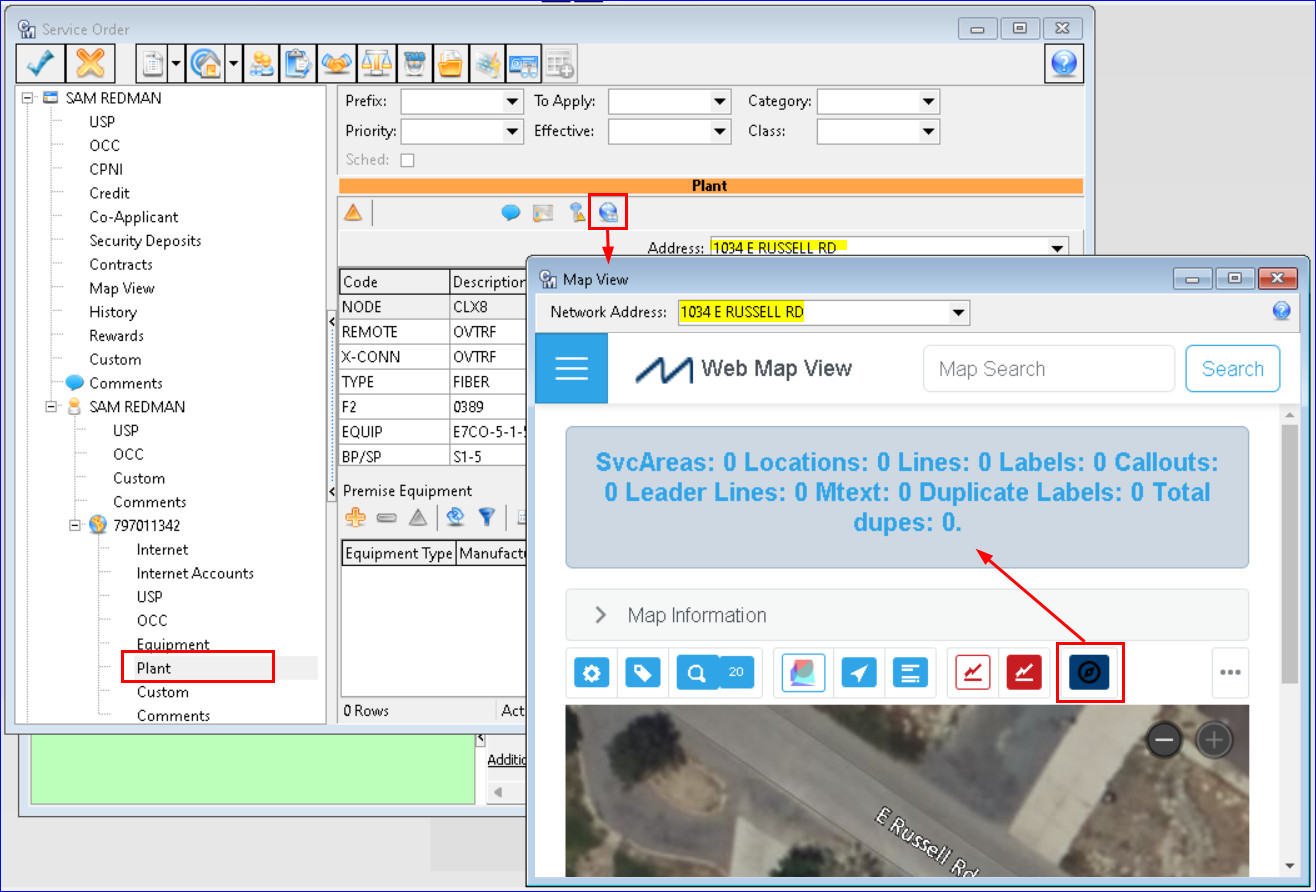
Inquiry | Service Order | Service Order Preference: A “Map View” option has been added to the Account tab of the Service Order Preference screen. Checking the box will cause the map View node to appear in the Service Order tree view and can be unchecked if the node is not desired.
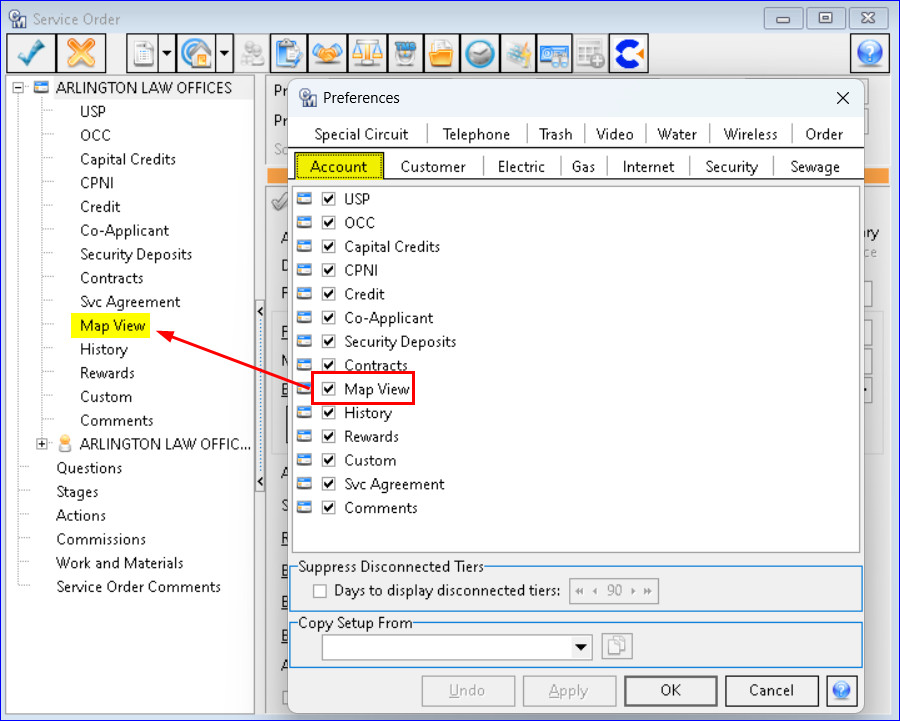
Inquiry | Account Overview: A “Map View” tab has been added to the Account Overview screen. The “Map View” check box in the left panel can be checked/unchecked to include the Map View tab in Account Overview. The position of the selected address in the “Network Address” dropdown will be loaded in the Map View window.
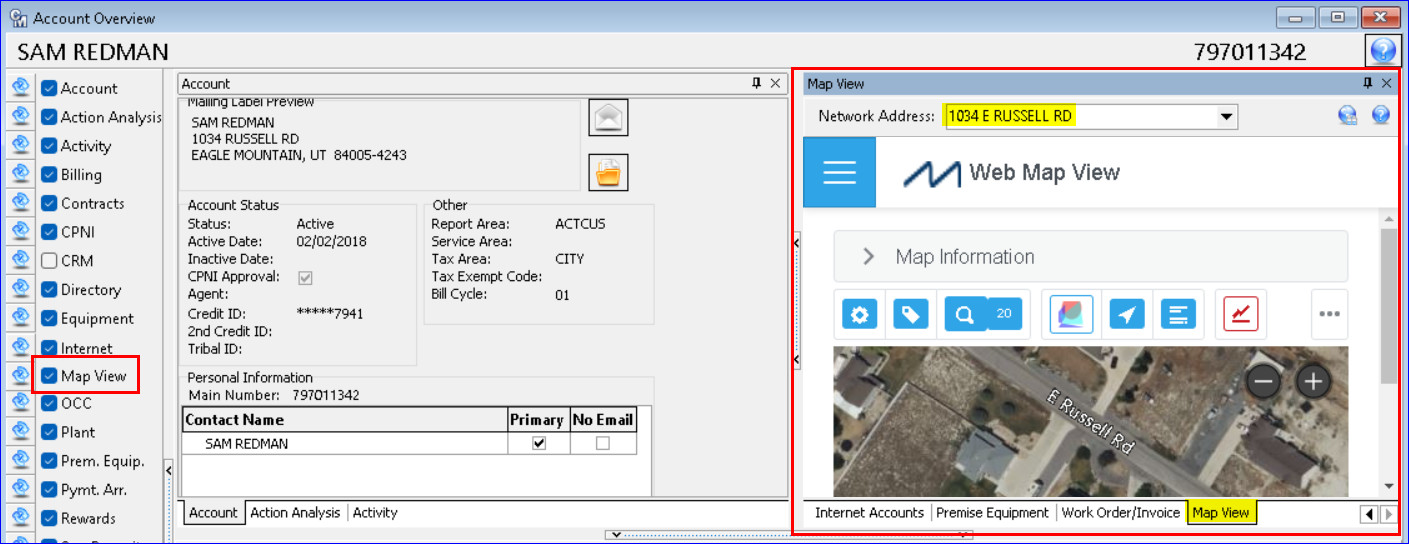
Trouble Suite | Processing | Trouble Mass Outage: A “Map View” button has been added to the Trouble Ticket “Mass Outage Editor” and will be enabled when a Trouble Ticket row is selected in the grid. When the “Map View” button is clicked the grid changes to the Map View and the Map View button becomes the “Return to Grid” button. The map will zoom in and be centered on the coordinates of the selected Trouble Ticket’s address. If multiple Trouble Ticket’s rows are selected from the grid when the “Map View” button is clicked the “Network Address” drop-down displays all the selected addresses for viewing.
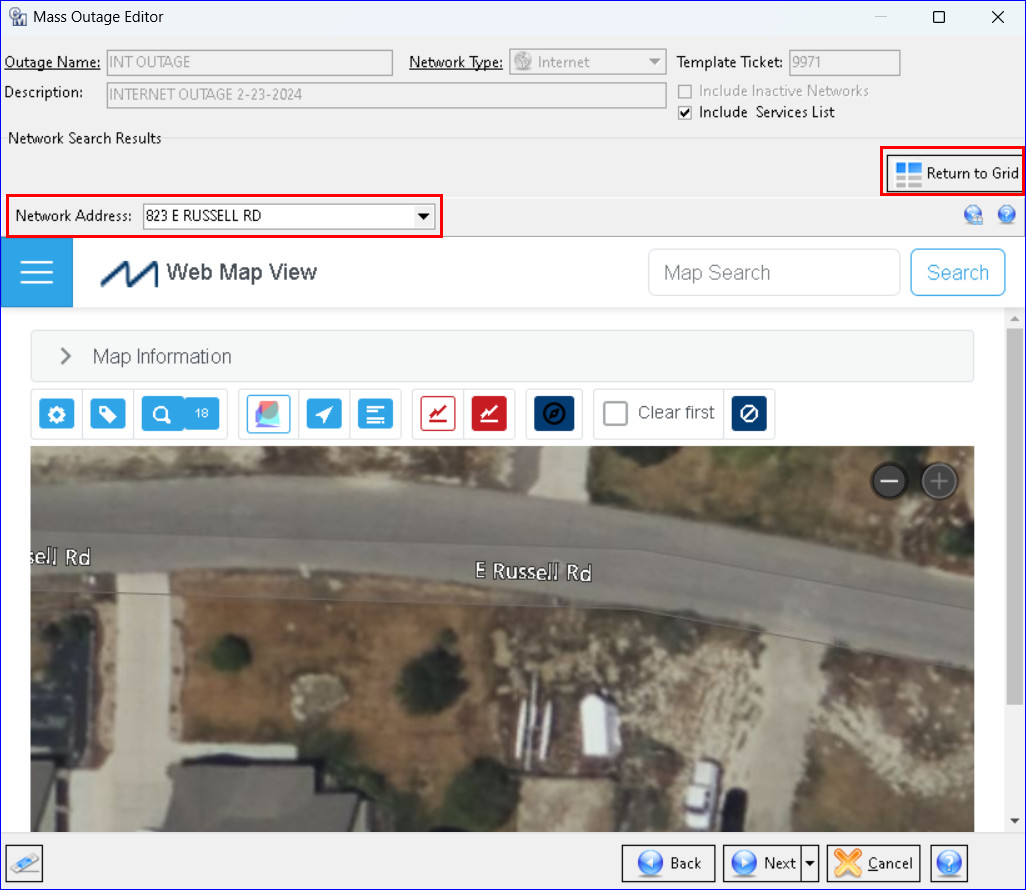
Service Order Suite | Service Order Maintenance | Workflow Setup: A “Map View” option has been added to the Workflow Setup screen on the Account tab. Selecting the option will include a Map View node in Workflow and appear in the Service Order tree view.