Integrated Mapping Solution in Customer Master
MACC is introducing the first phase of a fully integrated mapping solution within Customer Master and MACC Mobile to our customers and prospects. In this phase, a view of embedded web maps from a “Map View” menu option is available from the Network Management ribbon, Sales Lead, Service Order, and Trouble Ticket. Users can search for specific address details based on geospatial information. As we work towards full integration the ability to view plant, equipment, and services in real-time on the maps displayed in Customer Master will be developed.
Network Management Ribbon | Map View: A “Map View” icon was added to the Network Management ribbon. Clicking the icon will display a general view of the MACC GIS map, and the user will be able to search for specific details. Zoom buttons in the upper right corner of the map can be used to zoom the map in and out.
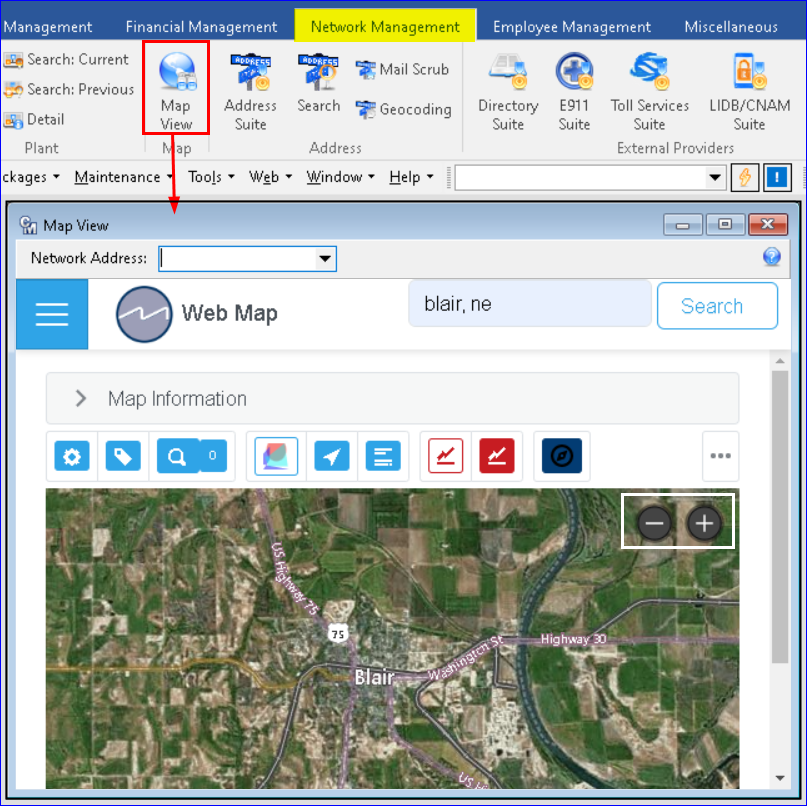
Using the “Query Items the current Viewport” button a view of the infrastructure at the location displays. Clicking on an object will show a more detailed description.
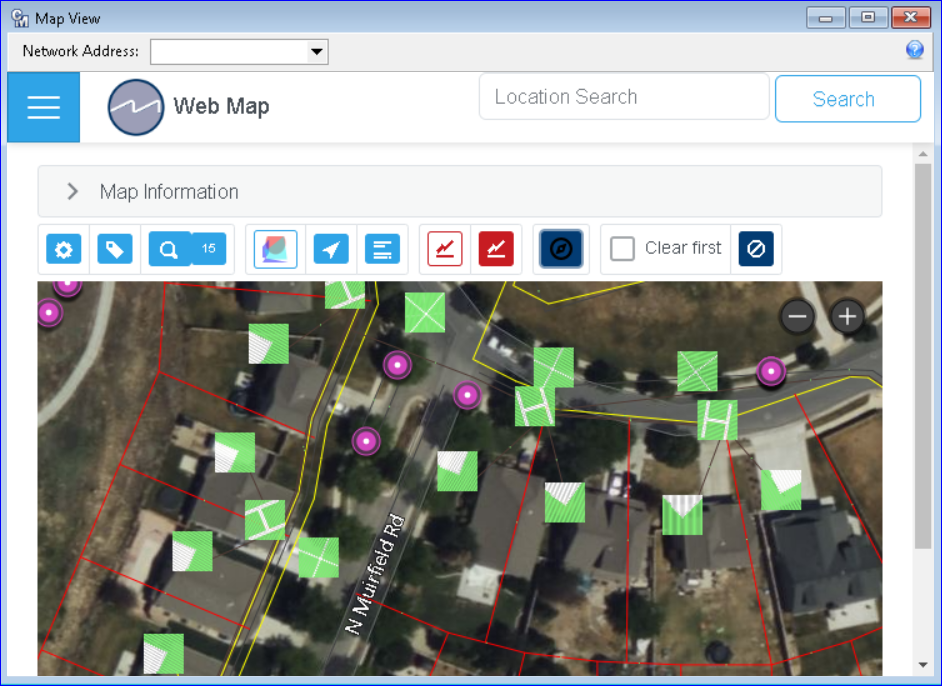
Service Order/Sales Lead | Map View: A “Map View” node at the Account Tier in Service Orders was created to display a view of the map within the Service Order. A “Network Address” drop-down can be used to load the map and zoom to a chosen network address on the account. If all networks on the account share the same network address, only one address will be in the drop-down. For an account with multiple networks, the drop-down will populate with each unique instance of Address 1 with its GPS coordinates.
The “Open Expanded Map View button” to the right of the Network Address drop-down can be used to open the Map View screen and enlarge the map view outside of the Service Order screen.
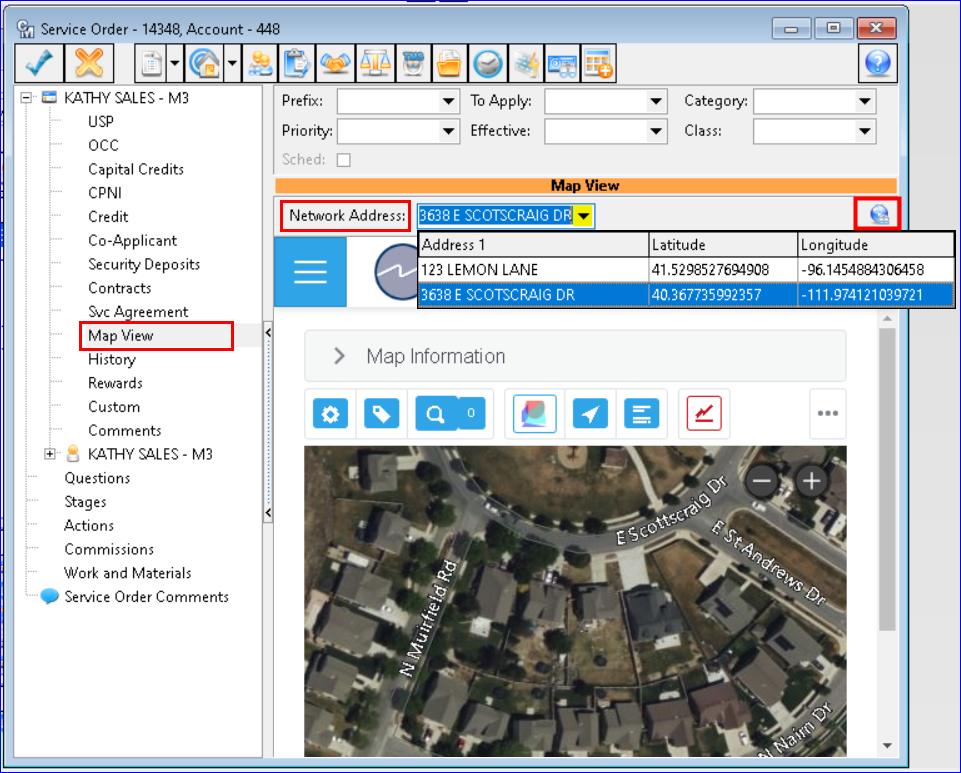
Inquiry | Map View icon: A “Map View” icon has also been added to the inquiry screen for convenient access to maps. Clicking the icon opens the Map View screen to view the current mapping information on the account.
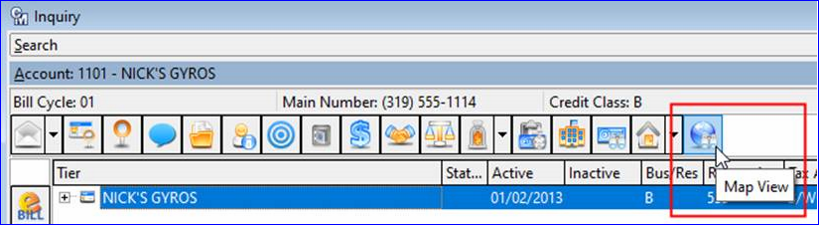
Trouble Ticket | Map View: The Map View button was added to Trouble Tickets for access to MACC GIS maps when working Trouble Tickets. The map will zoom to the network address the Trouble Ticket was created on. The “Open Expanded Map View” button can be used to enlarge the map view outside of the Trouble Ticket screen.
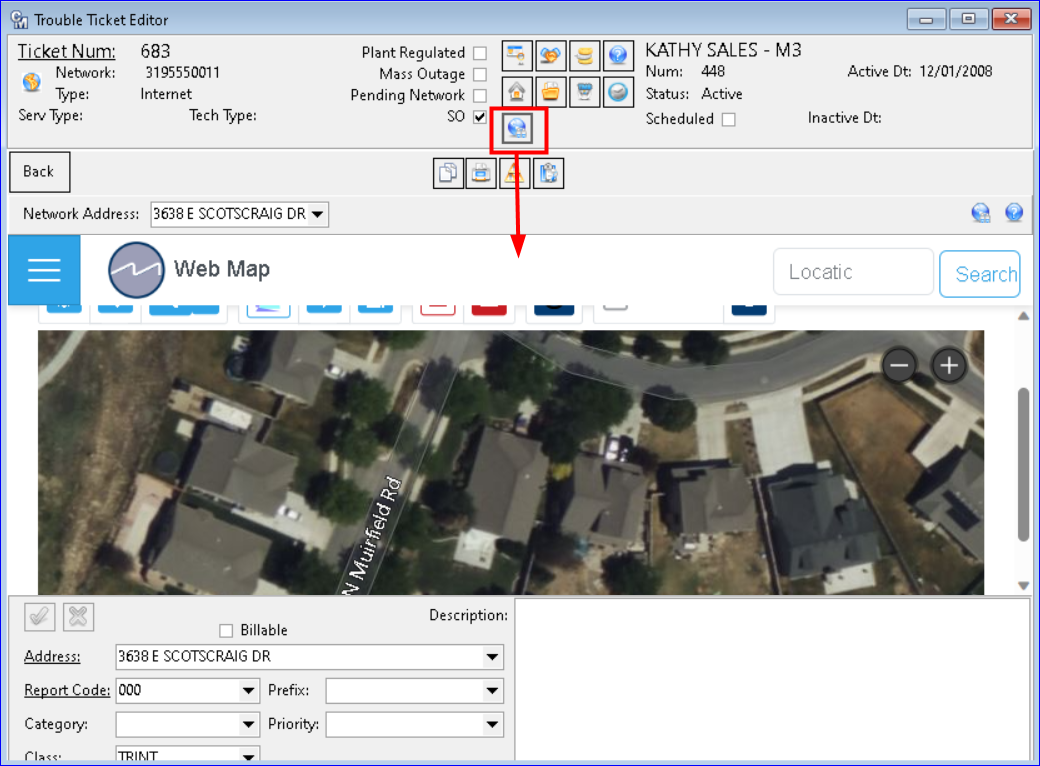
Other “Map View” Access Locations: The “Map View” node will also be present in the following:
- New Account Service Order (Account Management ribbon | New Account)
- New Sales Lead (Account Management ribbon | New Sales Lead)
- View (Inquiry | View icon)
- Web | Map View
