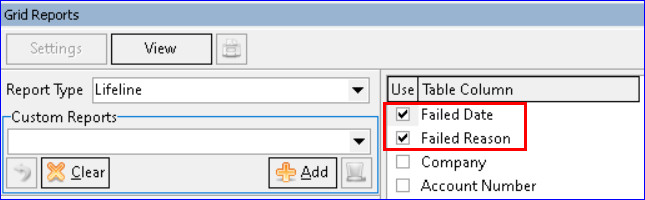Enroll/De-Enroll API to NLAD
NLAD Enroll/De-Enroll API Automation to USAC
USAC has an API to allow companies to send enrollment and de-enrollment information to USAC for Lifeline services with NLAD, creating efficiency with Lifeline records. MACC has automated our existing interface so users can send a single Lifeline record at the time of entry, eliminating the need to send batch records. Users can choose to automatically connect to USAC via the API or continue with the manual process currently in place. Revisions were also made to un-connect Lifeline from the Service Order process so users can access and manage Lifeline/NLAD outside of a Service Order. If your company is interested in activating the NLAD API contact your Client Solutions Manager at MACC.
Inquiry | Service Order | Telephone Network | Telephone node | Lifeline: The “USAC Rep” field is now underlined and required in the Lifeline and ACP screens. The ID will be used to pass credentials and retrieve tokens to/from the NLAD API. Upon posting a message will display if the USAC Rep isn’t populated.
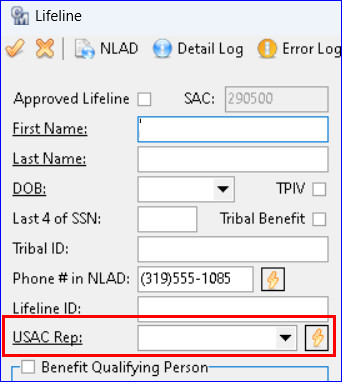
Inquiry | NLAD: Revisions were made to un-connect Lifeline from the Service Order process. The Lifeline icon was added to the Inquiry Screen so users can access and manage Lifeline outside of the Service Order for both Lifeline and Advance Lifeline. The Lifeline icon is also available from the Inquiry screen for users who do not have the interface activated. The icon is only visiable on the toolbar when highlighted on the Telephone, Internet, or Cellular tier. The existing Lifeline functionality has not changed and remains the same even when accessed outside of the Service Order.
When NLAD API is activated, on the Post/Save in the Lifeline screen, the NLAD record will automatically be sent to USAC via the interface Users will be able to enroll, de-enroll, transfer, and update subscriber information on an individual basis as needed. If the interface is not activated, the screen will work as it did previously. In addition, NLAD records can be created on a new install, which is sent to USAC when the Service Order is applied.
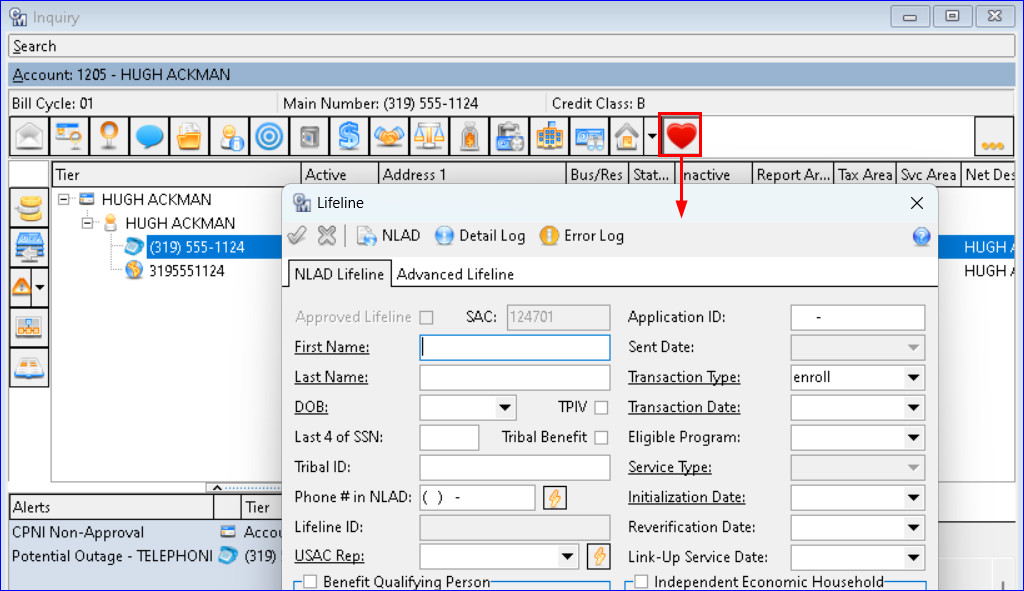
Tools | Mass Processing | Lifeline | NLAD File Processing
The “Create and Upload NLAD File” menu item at Tool | Mass Processing | Lifeline was changed to “NLAD File Processing.” When the NLAD API is activated, the “Create File” button is changed to “Execute to NLAD.” It remains as “Create File” if the interface is not activated. The Execute to NLAD button has a dropdown so users can choose to automatically connect to NLAD via the API with the “Create File and Send Automatically” option. When an employee has a proper credentials the Execute to USAC button can be clicked to automatically send the file to USAC without selecting it from the drop-down menu
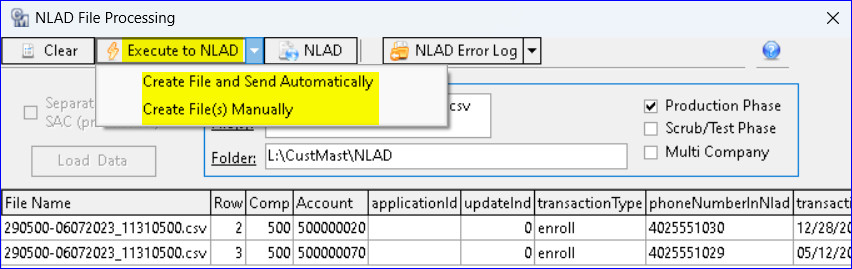
The “Import Error Log” button is changed to “NLAD Error Log.” A drop-down menu was added next to the button, allowing users to “Import Error Log Automatically” via the NLAD website or “Import Error Log Manually.” When an employee has the proper credentials the “NLAD Error Log” button can be clicked to automatically retrieve any potential error log from USAC without selecting it from the drop-down menu. In addition, the NAP button was renamed “NLAD” and will work as it did previously to provide a portal for users to access the NLAD website, whether the API is activated or not
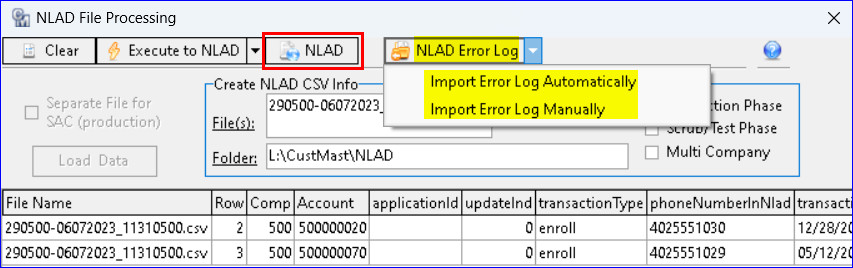
Tools | Reports | Grid Reports | Lifeline: A “Failed Date” and “Failed Reason” table selection was added to the Lifeline grid report. With these options in place, the report can be used to discover NLAD records that failed and why.