Automate/Provision Reconnect SO with Payments
Automate/Provision Reconnect of Service Order with Payments
Updates were made to the Auto-Reconnect feature in Customer Master to automate/provision reconnection of Service Orders when real-time payments are received via the credit card processors CDS Global, Paymentus, and MACCs Web Self Care product. When real-time payments are made on disconnected accounts, services will automatically be provisioned for reconnection based on the Auto-Reconnect setup. This automation promotes efficiency and streamlines the auto-reconnect process.
Tools | Options | Auto-Reconnects: A “Service Order Class for reconnects” drop-down menu was added to the Tools | Options | Auto-Reconnects screen. The Class selected will be used for the automated reconnect process for real-time payments. The Service Order Class selected will be populated in the service order created behind the scenes as well as any manual payments. The Service Order Effective Date will default to the payment date.
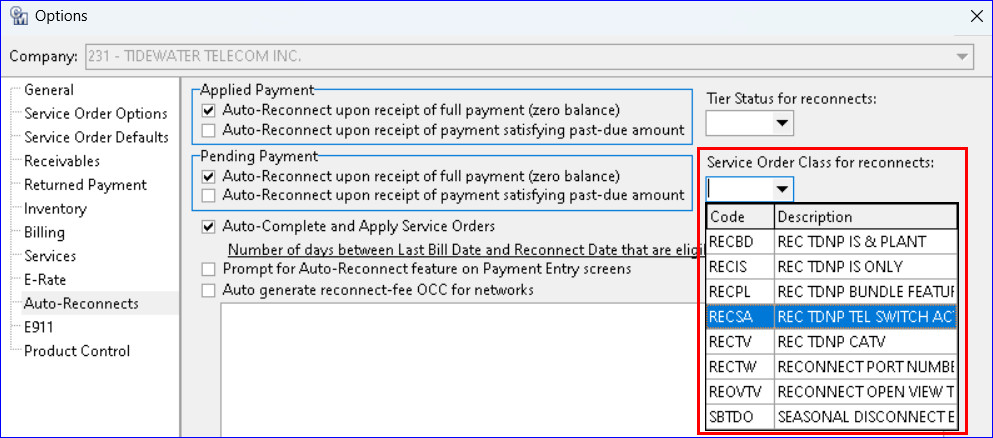
Maintenance | Service Order | Tier Status: Only disconnects with a Tier Status flagged “Eligible for Auto-Reconnects” will create auto-reconnects when real-time payments are made on disconnected accounts.
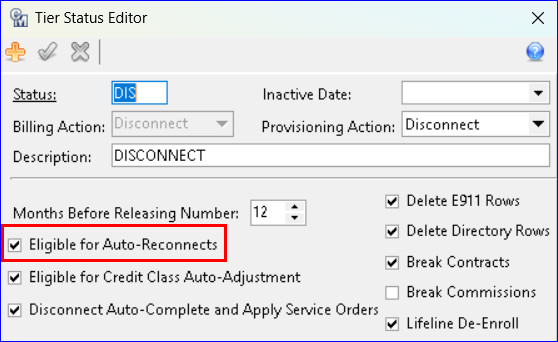
In the example, Account 159 is disconnected. A real-time payment is made for the account in the Paymentus portal. The account is automatically reconnected.
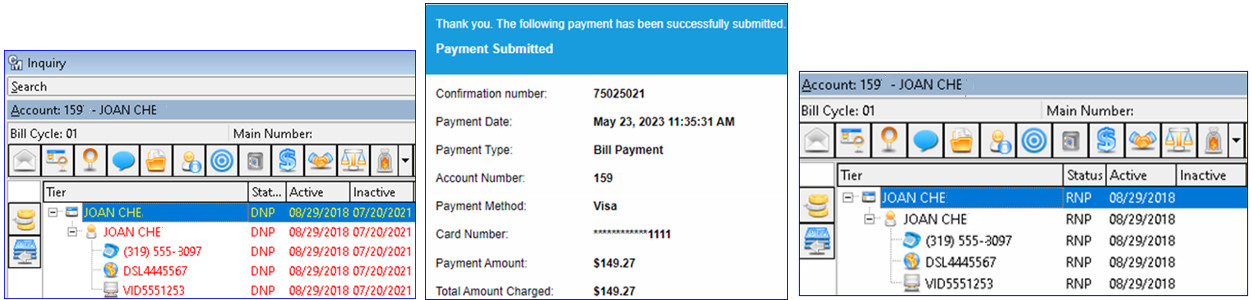
Receivables Suite | Processing | eBill | Verify Process eBill Payment Files
In the rare instance that payment(s) did not get processed/applied and needs to be processed via the nightly eBill payment files from Paymentus, the account(s) in question will also automatically be reconnected once processed/applied.
Web Self-Care – User Payment Entry
Real-time payments made using the “Make a Payment” option in Web Self Care from the SSO (Single Sign On) web portal will also automatically provision and reconnect Service Orders.
