Aha! – New “Network Summary” Report
A new “Network Summary” report is available to see a summary and a count of accounts with particular network combinations. For example, the report could be used to see how many accounts have Telephone, Internet, and Cable networks or how many accounts have Telephone and Internet only.
Reports Suite | Reports | Network | Network Summary: When the screen is opened all default options are selected but can be changed. A “Network Types” drop-down contains all network types for selection. It is defaulted to “All”, but any combination of networks can be selected. The report can be run by the following options:
- Main Report Area
- Report Area
- Service Area
- As of Date
- Network Status
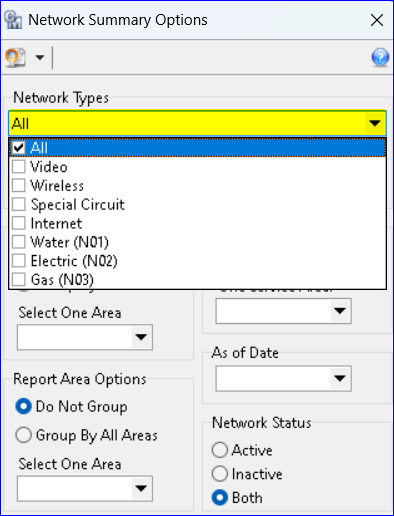
With “All” selected in the Network Types drop-down the report prints all network type combinations accounts have, with a count of accounts for each network combination. The “As of Date” is displayed in the report header.
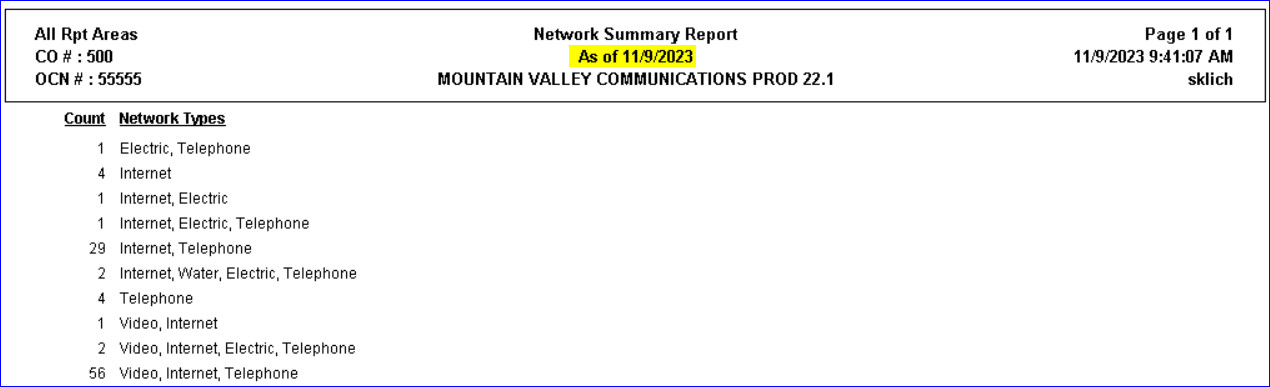
When networks are checked from the Network Types drop-down the selected network codes will be displayed in the drop-down field. In addition, selecting networks from the drop-down will also enable the following checkboxes for selection:
- Accounts must contain all selected Network Types
- Omit accounts that contain unselected Network Types
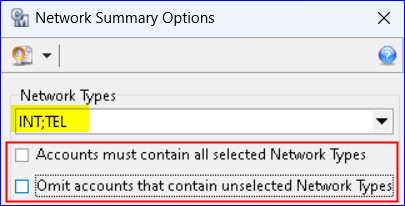
When the “Accounts must contain all selected Network Types” option checked and network types of INT and TEL selected, the report will display a count of all combinations of networks on accounts that have both Internet and Telephone. When the “Omit accounts that contain unselected Network Types” option checked and Network Types of INT and TEL selected, the report will display combinations of networks on accounts that only have Internet and/or Telephone.
