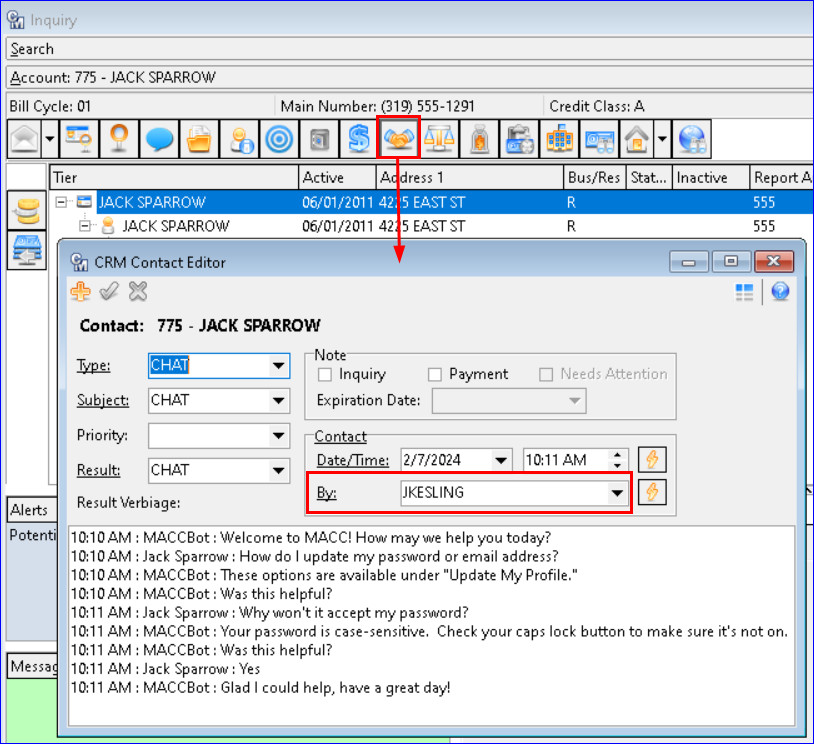Web Self-Care ChatBot Option
MACCs integration with LiveChat and ChatBot, partners of Harris, transform customer service and empower customers to “help themselves” reducing the need for live support. End-users can utilize LiveChat (chat with a human/CSR,) or ChatBot (chat with a bot your company sets up) or both to solve common service inquiries. These APIs eliminate wait times and ensure constant support for your business. This real-time, human and/or bot chatting experience is now achievable from MACCs Web Self-Care product as well as your company website. A transcript of all chats will be sent to Customer Master and automatically saved in the Client Relationship Management (CRM) screen for the applicable end-user. Contact your Client Solutions Manager if your company is interested in LiveChat or ChatBot.
WebSelf-Care User Portal: If teh MACC Implementation team has implemented/activated the LiveChat or ChatBot API fro a company that utilizes MACCs WebSelf-Care Product, and the Chat Defaults are setup in the Maintenance tables in Customer Master, that company can begin using LiveChat/ChatBot. End users connected to or registering for Web Self-care will see a new company-designed widget in the Web Self-Care screens.
Companies can also create and utilize LiveChat and/or ChatBot widgets for their company website using their name/logo. Depending on which API(s) a company chooses to implement, end users can chat in real-time with CSRs (LiveChat) or chat with a bot (ChatBot.) In the examples, the end-user is chatting with a bot named “MACCBot” (with the MACC logo) in the Web Self-Care portal. Though the examples are of an end-user chat with a bot, human/CSR chats with end users will look the same.
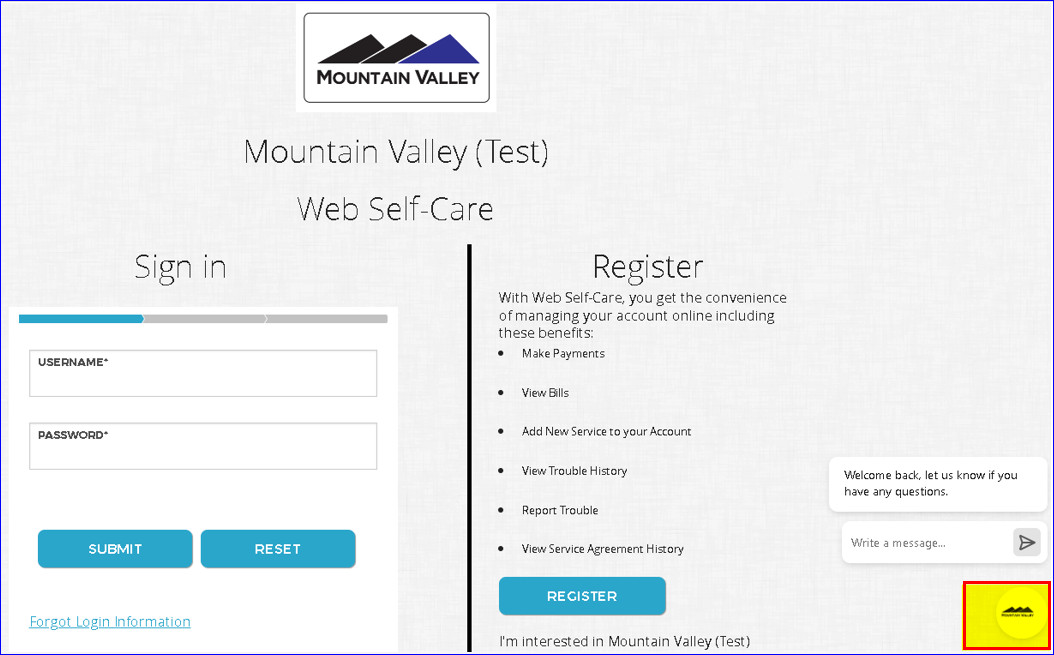
Clicking the Widget will open a bot dialog box, and the end user can ask the bot questions. The user must enter their Name, Phone Number, and Email that matches their account in Customer Master. Click the “Start the chat” button to begin a chat with the bot.
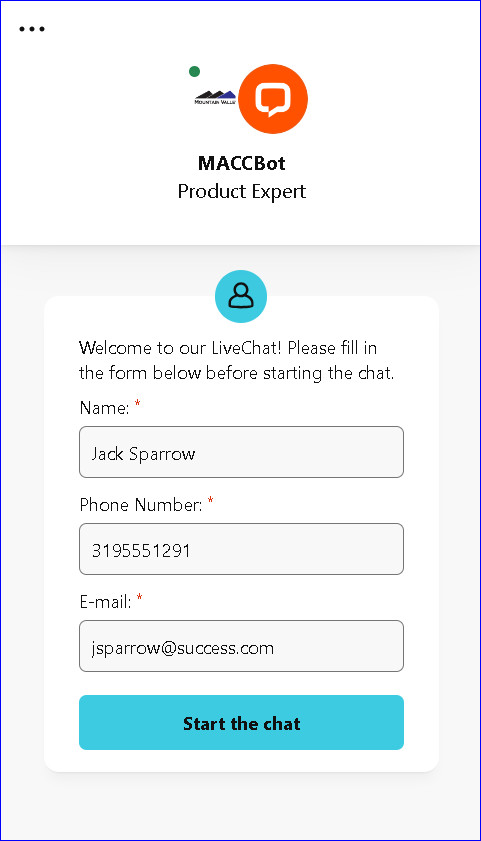
The bot will ask the end user how they can help, the user can type their question(s) and the bot will answer. In this example, the user asks, “How do I update my password or email address?” The bot responds and the user asks another question. When the chat is completed the bot will automatically close the chat or the window can be manually closed.
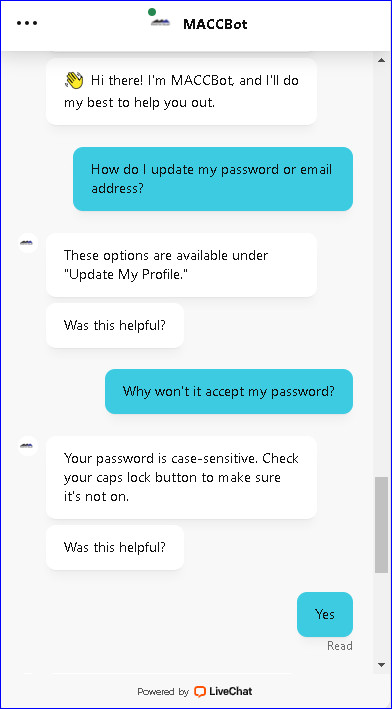
Once the chat is completed or the chat dialog box is closed, a transcript of the conversation will be added as a row in the Client Relationship Management (CRM) screen in Customer Master for the identified account. Having the row in CRM will help if an end-user chat with a bot takes place outside of agent/CSR business hours. The agent can use the transcript in CRM to follow up with the end-user when they are available.