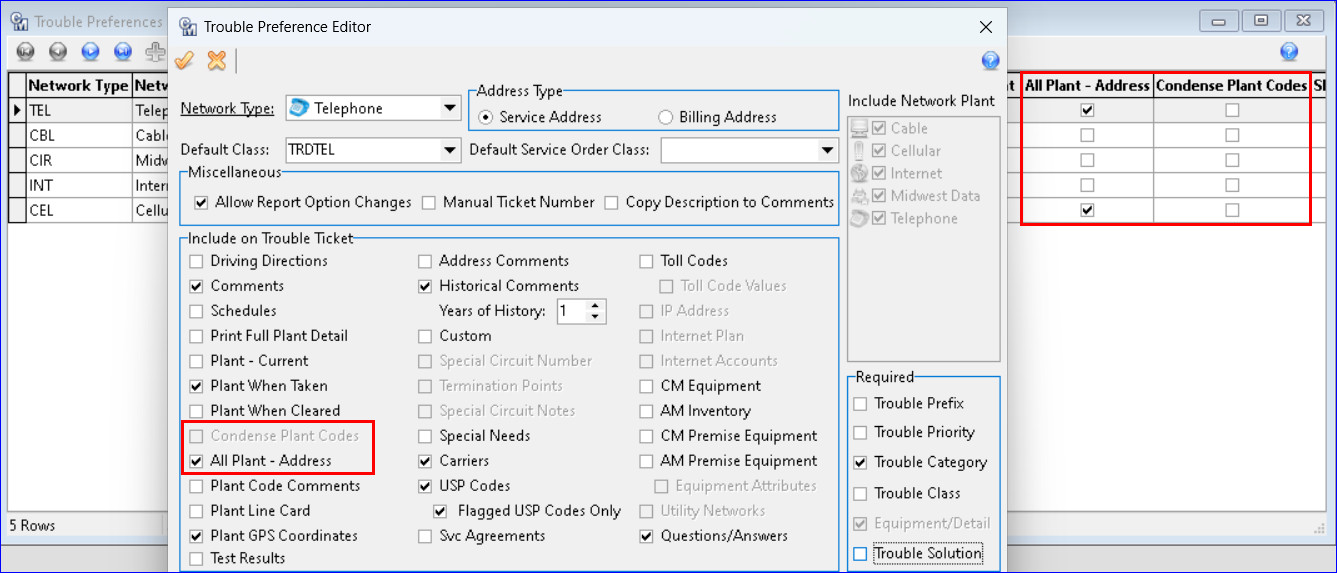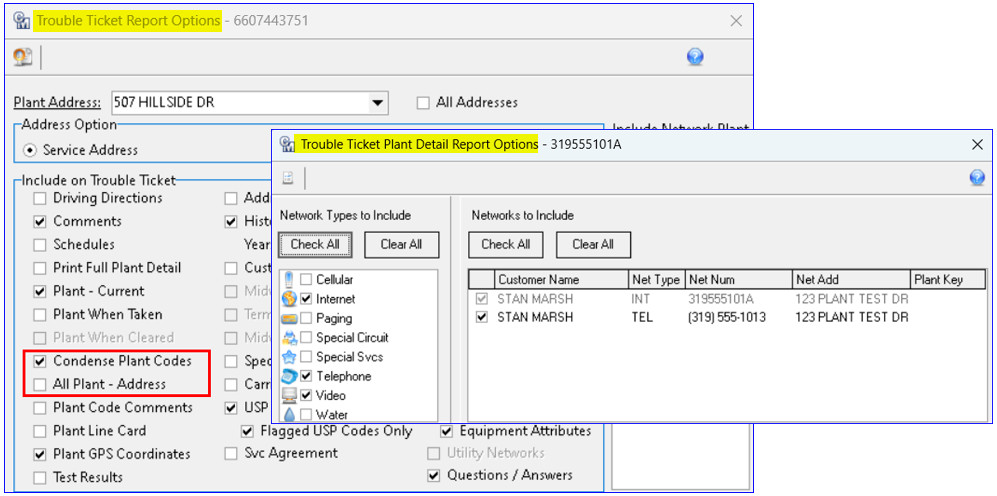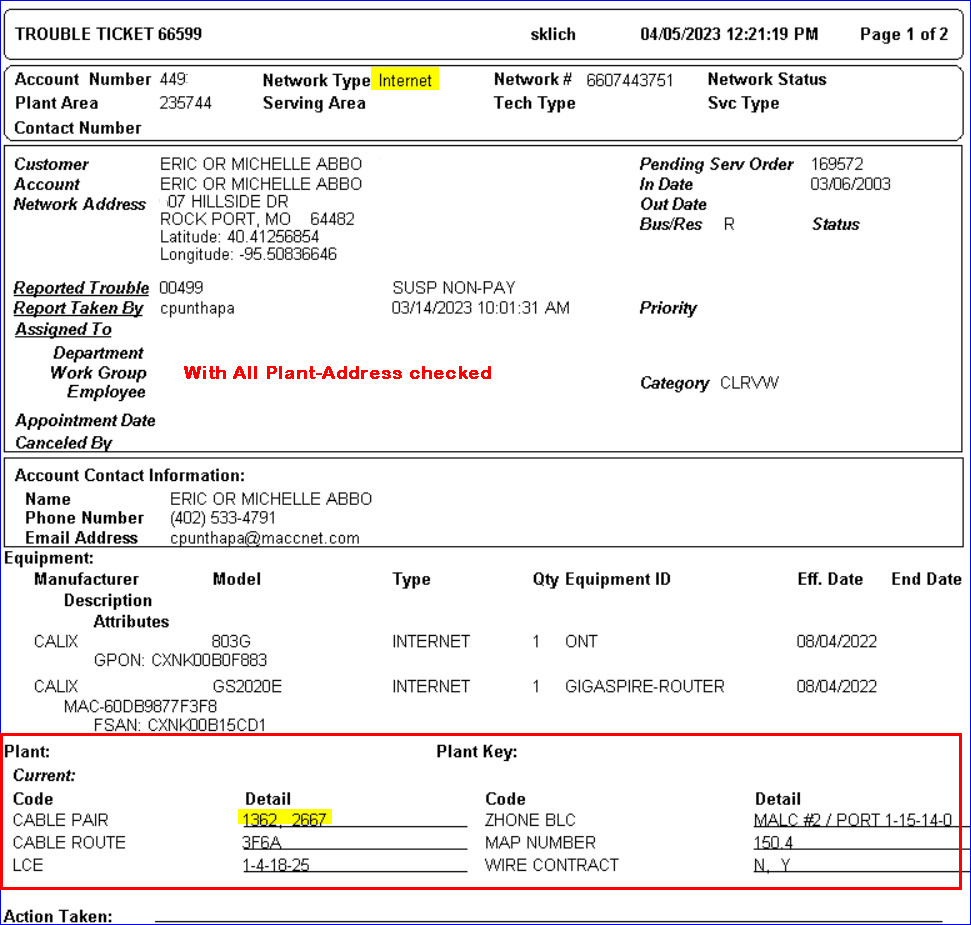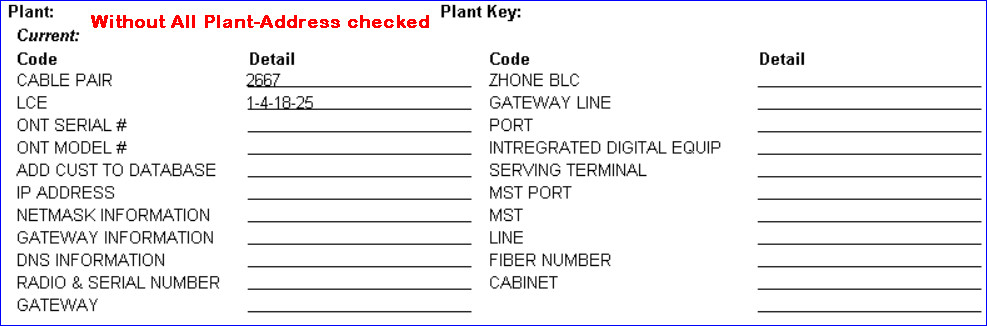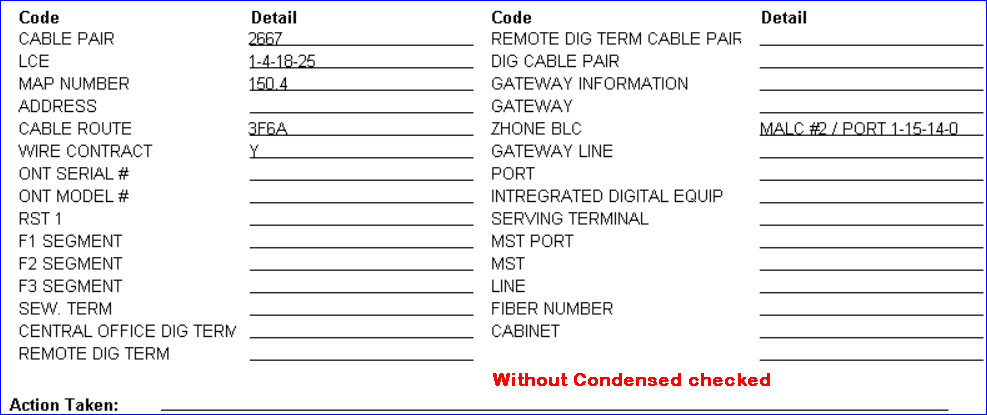Plant on Trouble Tickets 23.1
All/Condensed Plant Display on Trouble Tickets
The ability to view all Plant associated with an address on printed Trouble Tickets, regardless of the network, is available with this release of Customer Master. This enhancement increases efficiency for users when accessing Trouble Tickets to display Plant from all networks in a single view.
File | Preferences | Trouble Preferences: An “All Plant – Address” checkbox was added to the “Include on Trouble Ticket” group box in the Trouble Preferences Editor. When checked, it will allow users to view all the Plant for an address with Plant Details on printed Trouble Tickets. In addition, a “Condense Plant Codes” checkbox was also added. When checked the Plant for network types with Plant Details assigned will display on the printed Trouble Ticket. The checkboxes were included in the Trouble Preference grid for an at-a-glance view of which networks have the options checked.
When printing a Trouble Ticket the “Trouble Ticket Report Options” screen also has the “All Plant – Address” and the “Condense Plant Codes” checkboxes for selection. When the All Plant – Address option is checked the “Trouble Ticket Plant Detail Report Options” screen will no longer appear after printing and closing the Trouble Ticket.
All Plant – Address example: When a Trouble Ticket is printed with the “All Plant – Address” checked, all the Plant for the address with Plant Detail displays on the Trouble Ticket. Multiple Plant Codes will display on the same line. Note: The Plant displayed on the Trouble Ticket mirrors the Plant that displays for the address in Plant Search.
When a Trouble Ticket is printed without the “All Plant – Address” checked, as in previous versions of Customer Master, Plant for the network will display even if there is no Plant Detail.
Condensed example: When a Trouble Ticket is printed with “Condensed” checked, all the Plant for the network type with Plant Detail assigned to the network will display.
When a Trouble Ticket is printed without “Condensed” checked, all Plant Codes for network type, including codes that do not have Plant Detail assigned to the network will display.