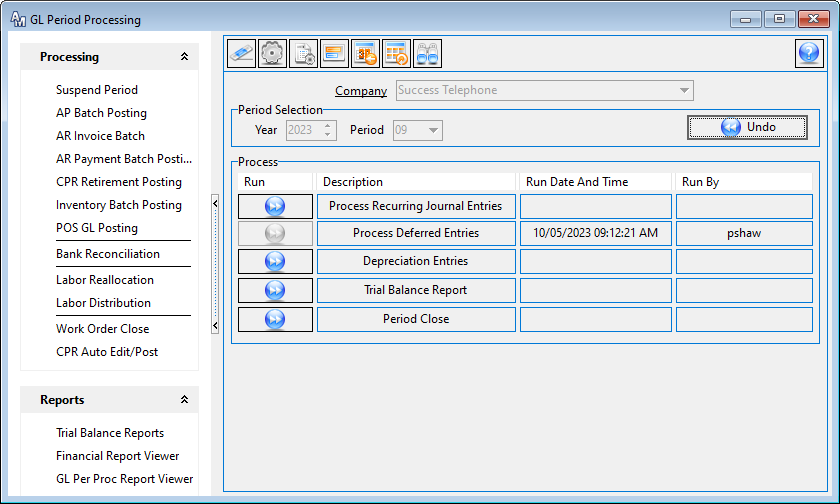Deferred Expense Automation
Deferred Expense Automation
MACC continues to work towards automating processes within the Accounting Master software. The newest automation tool that has been created is the Deferred Expense, this new automation will allow you to
With the focus on automation, a new tool has been added to Accounting Master to create deferred entries. This feature focuses on eliminating user steps when it comes to creating a deferred monthly recurring entry.
A new account indicator called Deferred Account has been added to the Chart of Accounts screen. When an account is selected as a deferred account, the user will be prompted to create a deferred entry within the Accounts Payable and Journal Entry screens.
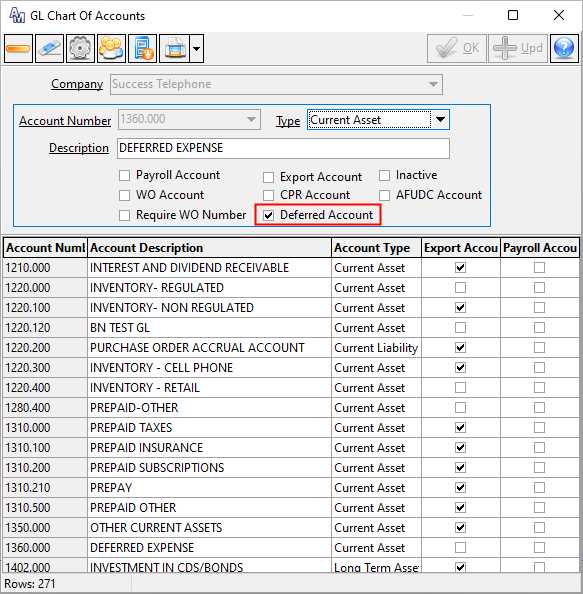
Within the Deferred Entry screen, which can be found under the General Ledger Suite, users have the ability to add a manual deferred entry and view existing entries created through the Accounts Payable and General Ledger screen. When setting up a new deferred entry, the screen will have a similar look and feel as the journal entry screen, which a the addition of the Period Select ellipse. The Period Select will allow users to select which periods they would like this entry to defer. Once added, the system will reference these entries during the period close process where the deferred posting will happen.
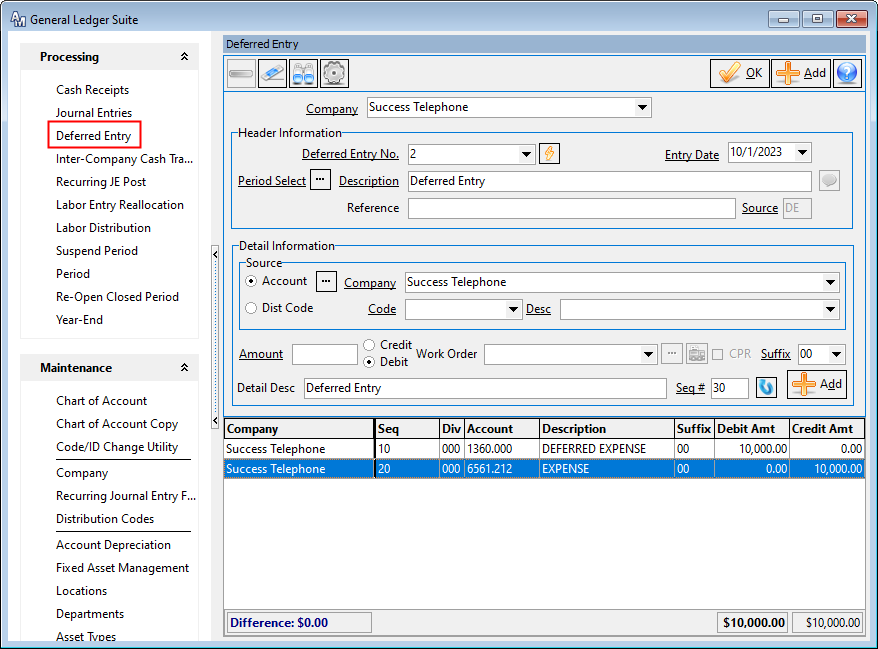
The Deferred Entry Search screen was designed to allow users the ability to see the deferred entries that have been created as well as the detail and period posting information. When a deferred entry is expanded, the user will be able to see which periods have been selected, the deferred amount for each period, posting status, and when the period entry was posted.
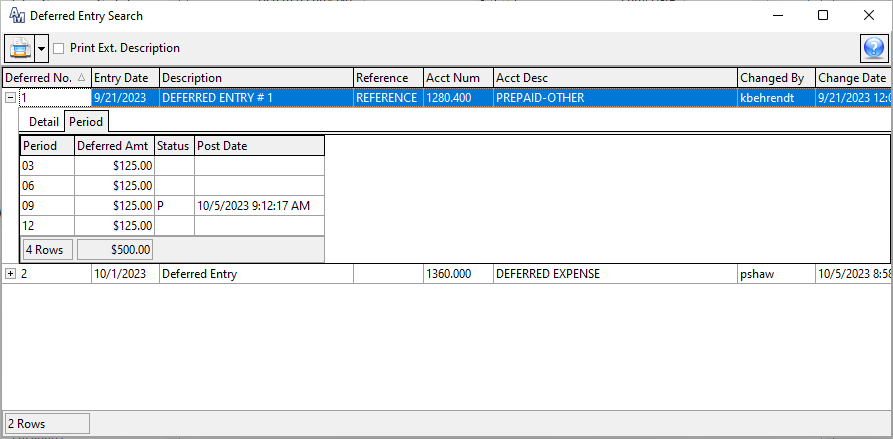
The deferred entry process has also been added within the Accounts Payable Invoice and Journal Entry screens, if a deferred entry account has been added, the system will prompt the user when adding to create the deferred entry that that record.
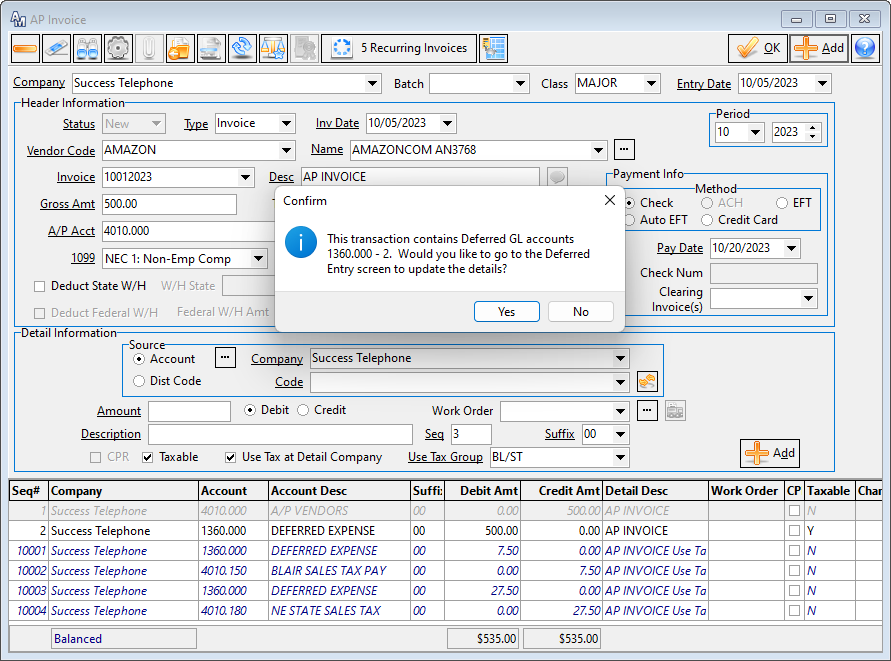
The Period Close process was enhanced with an additional step to post any deferred entries for the period. This new step will only appear if a general ledger account has been flagged as a Deferred Account within the Chart of Accounts Screen.