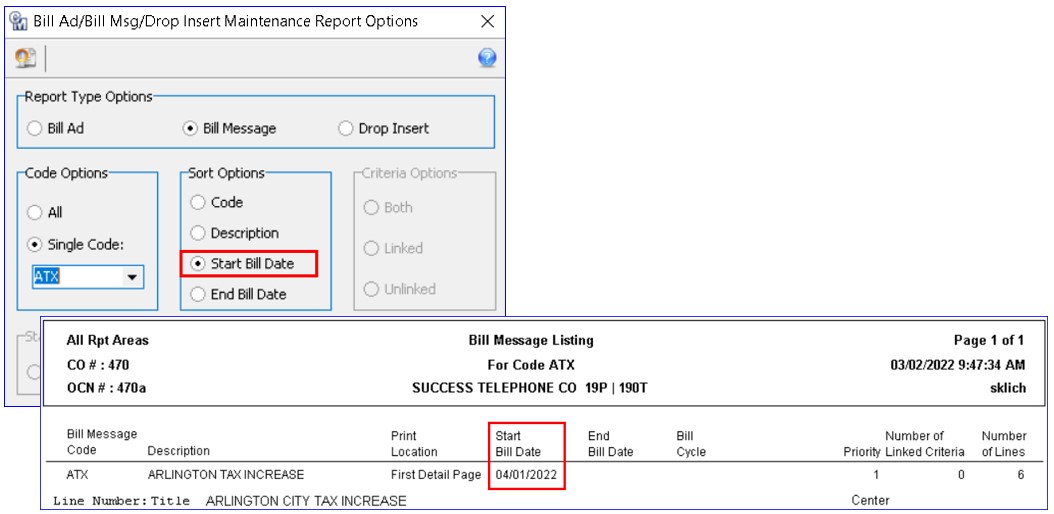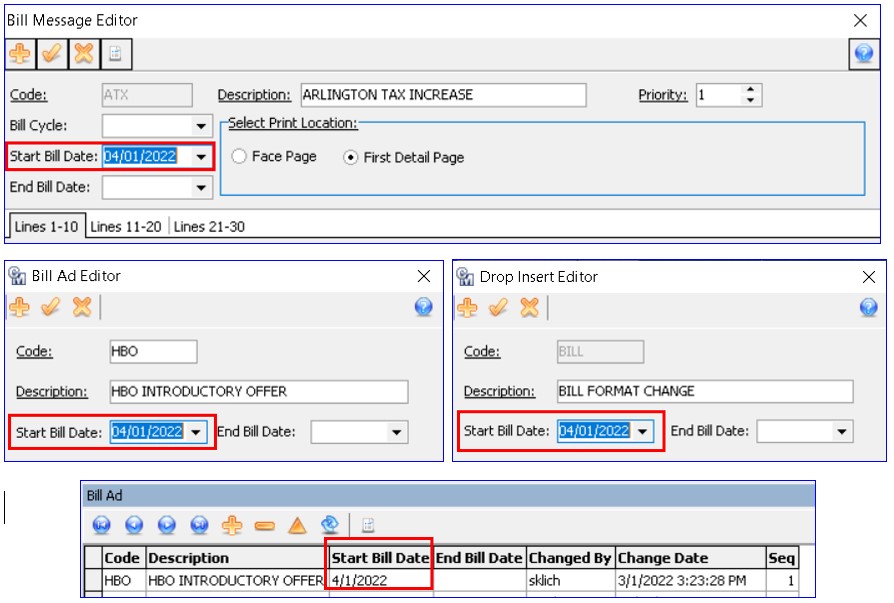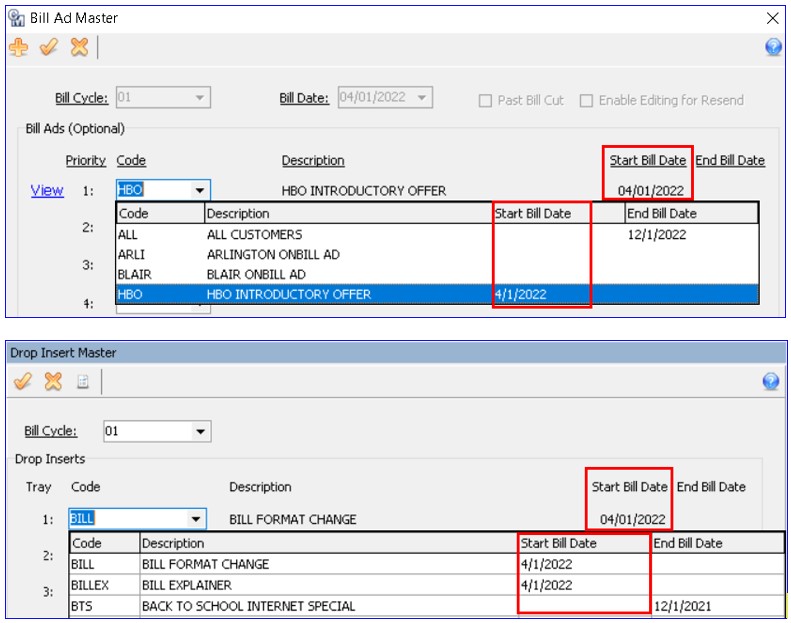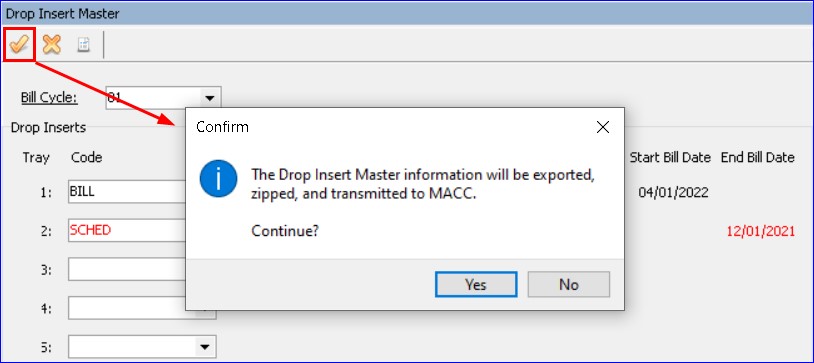Billing 22.1
Updates to Bill Ad/Bill Message/Drop Inserts
Many companies have recurring Bill Ads, Bill Messages, and Drop Inserts that need to be included with their bills indefinitely. To improve future planning and company efficiency, a Start Bill Date was added to the Bill Ad, Bill Message, and Drop Insert Editor screens, and the End Bill Date requirement was removed from the Bill Message and Drop Insert screens. This change will eliminate the need to remember to extend the date each time new bill cycle dates are loaded and also reduce the number of billing retransmits.
Suites | Billing Suite | Maintenance |Bill Ad/Bill Message/Drop Insert: A Start Bill Date dropdown was added to the Bill Ad, Bill Message, and Drop Insert Editors. Selecting a date from the dropdown will set the bill date to start the ad, message, or insert. The End Bill Date is no longer required in the Bill Message and Drop Insert Editors and can be left blank to keep the message/insert going indefinitely. A column for the Start Bill Date was also added to the Bill Ad/Bill Message/Drop Insert grids for a quick view of the start dates.
Suites | Billing Suite | Maintenance | Bill Ad Master and Drop Insert Master: A Start Bill Date column was added to main Bill Ad Master and Drop Insert Master screens and will display the Start Bill Date if one is selected. The Start Bill Date was also added to the grid in the Code dropdown menus. The rows are color coded according to Start-End date range.
- If both the Start and End Date are blank, the row is Black (active.)
- Black row = Active (Date range is within the current billing, so it is transmitted in with billing.)
- Red row = Inactive (Date range is outside of the current billing, so it will not be transmitted in with billing.)
When step 3 of billing is processed and data is compiled for Bill Ad, Bill Message, and/or Drop Inserts, date validations will occur to determine if an ad/bill message/insert are included in the Bill Cut file.
Billing Suite | Maintenance | Drop Insert Master: Changes were made to the Post button in the Drop Insert Master screen. When any change is posted, a FTP file with the Drop Insert information will be automatically transmitted to MACC. This update will ensure the MACC Billing Department receives the Drop Insert file ahead of billing, and any potential issues can be corrected before bill transmit. The file will also continue to be included during the normal billing transmit process.
Billing Suite | Reports:
- The Bill Ad/Bill Msg/Drop Insert Maintenance report was updated to include a Start Bill Date sort option, as well as a column in the report results.
- The Bill Ad/Bill Msg/Drop Insert Accounts report was updated to include a Start Bill Date column in the report results.