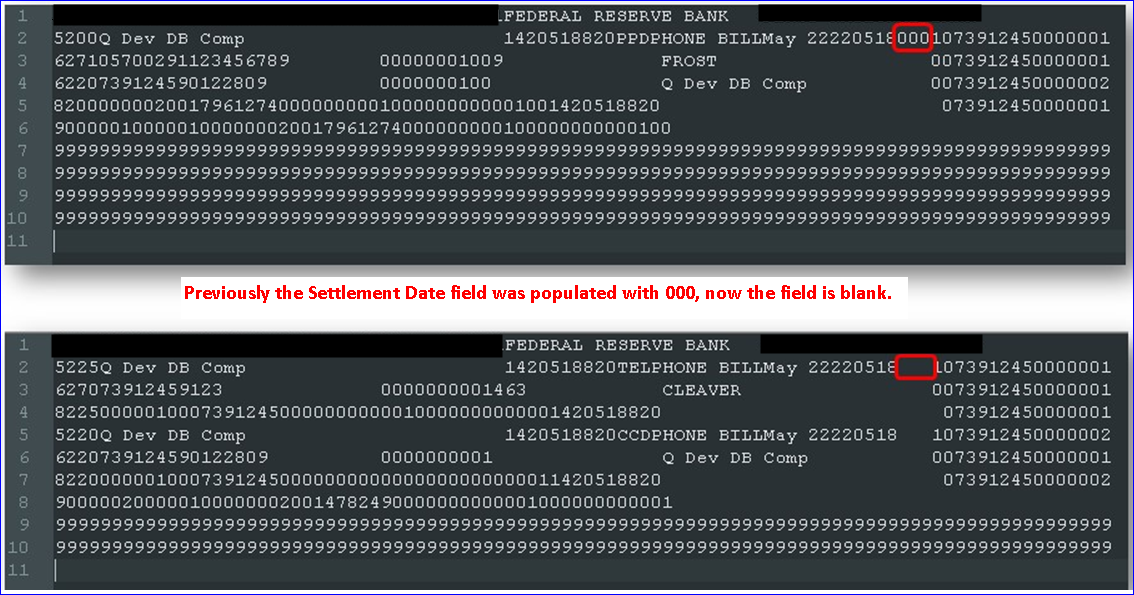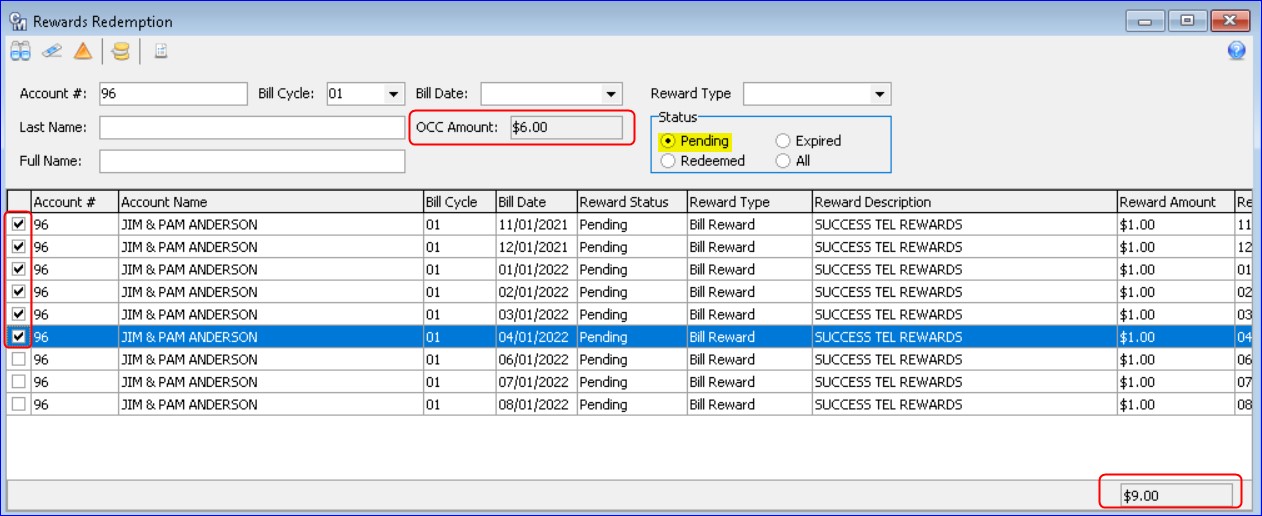Billing 22.2
ACH File Layout – Settlement Date Change
Packages | Billing | Bill Cycle Processing: To be compliant with the current ACH Bank file format (NACHA), the Settlement Date field in the Batch Header Record of the ACH file was changed from “000” to blank. The Settlement Date represents the Julian date on which settlement is scheduled to occur for the transactions contained in the batch. Going forward after the 22.2 upgrades, when the ACH field is created during step 10 of Bill Cycle Processing, the Settlement Date field will be blank.
Totals for Rewards
The Rewards screens in Customer Master have been enhanced to include totals and to always filter on pending rewards, as well as display the OCC Amount for rewards redemptions. These changes present a clear-cut view of Rewards for accounts creating a greater customer experience.
Service Order | Account Tier | Rewards: When selecting the Rewards node from the tree view in a Service Order, the grid view now opens filtered on a Reward Status of Pending, but the user can change the Status Filter as needed. Totals will display at the bottom of the screen for the following columns:
- Billed Points
- Points Earned
- Rewards Earned
- Rewards Amount
The Totals displayed are based on the selected status filter (i.e. Pending, Expired, Redeemed, and All.) If the columns in the grid are moved they will save to the registry and stay where the user moves them when the screen is closed and reopened. In addition, the changes made to the Rewards screen of the Service Order were also updated when viewing Rewards from Account Overview. The Rewards tab in Account Overview has the additional Totals added to the footer, the grid always opens to a Status Filter of Pending, and moving columns will save to the registry.
Billing Suite | Bill Reward Redemption | Rewards Redemption (also accessed from Packages | Billing | Bill Reward Redemption):
A total of the Reward Amount column was added to the Rewards Redemption screen as well. The total Reward Amount is based on the Status radio button selection in the Status group box (i.e. Pending, Expired, Redeemed, All). A new “OCC Amount” field was also added to show the total OCC amount of the selected rows in the grid. In the example, there are nine Pending Reward rows in the grid, each with a Reward Amount of $1.00 totaling $9.00. Six rows are selected in the grid each with a Reward Amount of $1.00. A total of $6.00 is displayed in the OCC Amount field.