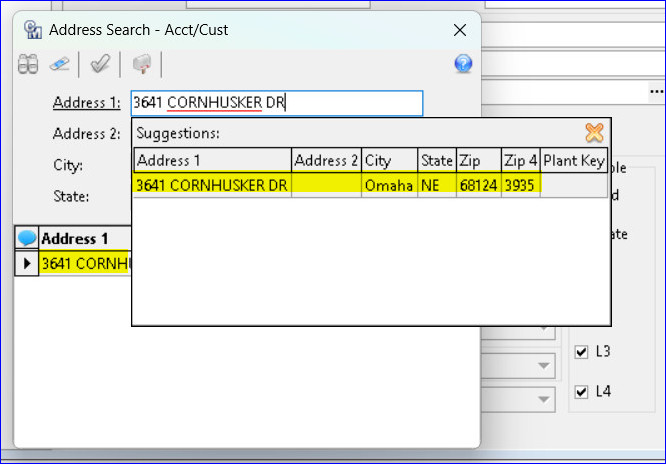Address Efficiency with Address Validation and Google Places
As a pivotal first step in maintaining an accurate database of addresses, MACC has dedicated resources to assist our customers with validation measures when entering billing addresses. MACC has implemented the United States Postal Service “USPS Verify” option to validate the billing address and the “Google Places” tool uses predictive text to autocomplete the billing address during entry. This new functionality in Customer Master will provide efficiency and accuracy with billing addresses and decrease instances of returned mail due to inaccurate billing addresses.
Tools | Options | Service Order Options: A checkbox to enable “Address Validation” for the Service Order/Sales Lead was added to the Service Order Options screen. When enabled Address Validation will occur in the Service Order/Sales Lead Address Search screens
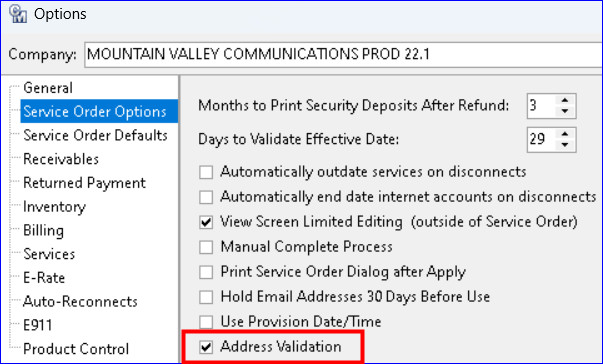
Maintenance | Common | Addresses | Address | Address Editor: The Address Editor has new functionality in the “Address 1” field which replaces the existing text field. When the user begins to enter a new address, after three characters have been typed, the Address 1 field will display a drop-down of matching addresses that exist in the Customer Master database. When an address row is selected the Address Editor screen will be loaded with the selected address.
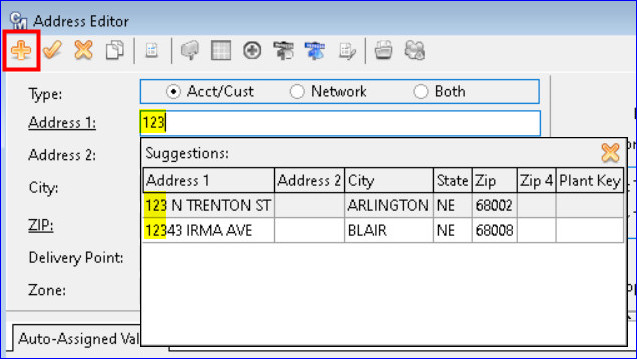
Google Places API: If the address being entered does not exist in Customer Master, the Google Places API will supply suggestions in the drop-down and the Google logo becomes visible at the bottom of the drop-down grid. The logo does not display if the addresses are existing addresses from Customer Master. Users can select an address from the list of suggestions and “Address 1” will automatically load into the Address screen. The City/State/Zip must be manually selected. If the City/State/Zip does not exist, they will need to be created in the applicable maintenance tables.
IMPORTANT NOTE: The following Google Places web address will need to be whitelisted to avoid errors when doing an address search: https://liveapi.maccnet.com
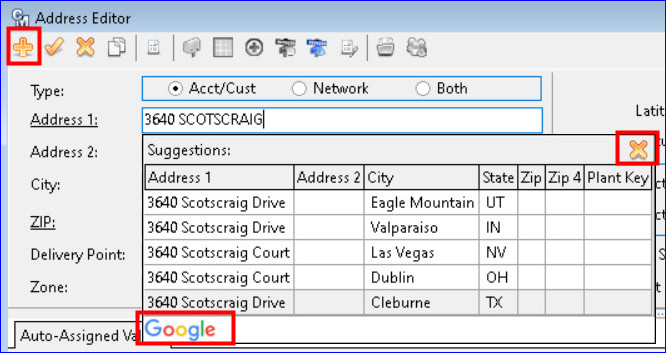
Address Validation: With the “Address Validation” enabled in Tools | Options, the USPS (United States Postal Service) API will validate the address once the user selects an address and clicks “Post.” An “Address Validation” screen appears if the address has never been validated through the API. The screen displays the address “You Entered” and a “USPS Suggested” address. Selecting the USPS Suggested address and clicking the “Submit Selected Address” button will ensure the address is a valid address that matches what USPS suggests is the correct address.
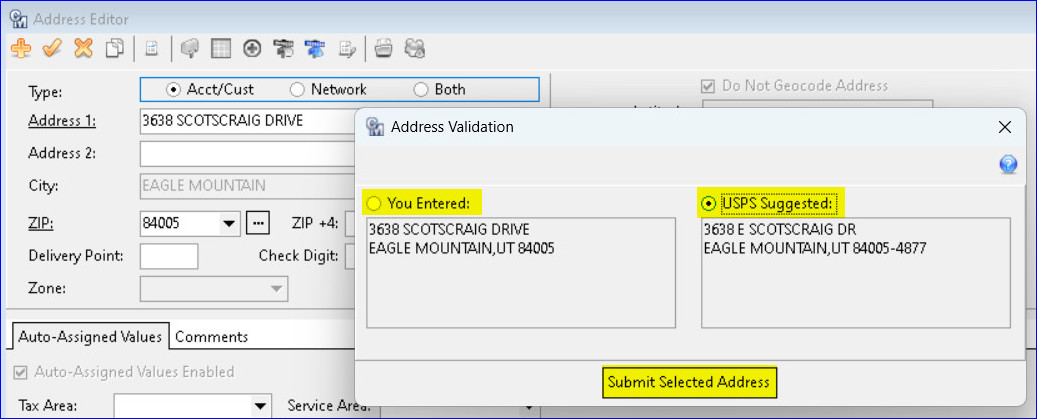
Once the address is validated a new checkbox in the Address Editor labeled, “USPS Validated” will be checked to indicate the address was validated. The checkbox is informational only, is disabled, and will only be flagged if the user selects the USPS-validated address.
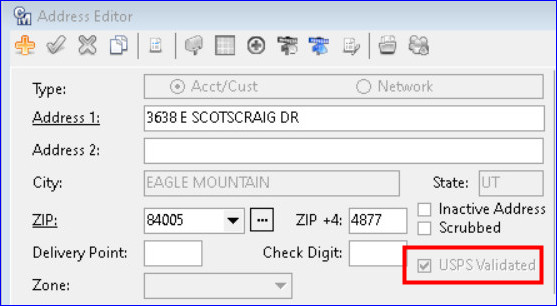
Your content goes here. Edit or remove this text inline or in the module Content settings. You can also style every aspect of this content in the module Design settings and even apply custom CSS to this text in the module Advanced settings.
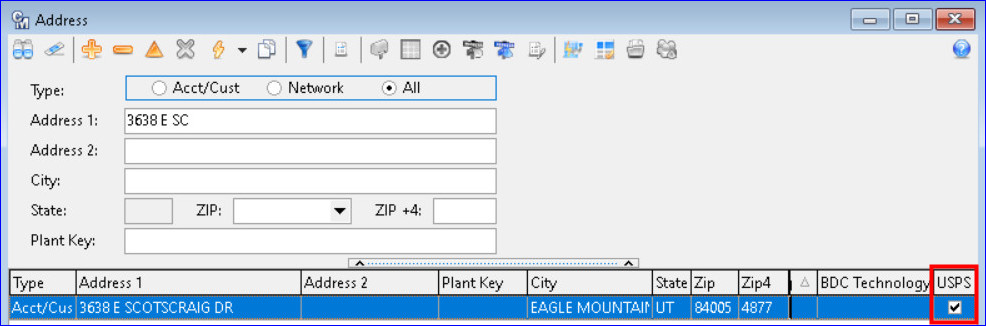
Packages | Service Order | New Account | Address Search – Acct/Cust
Packages | Sales Lead | New Sales Lead
Similar functionality is available when inserting a Billing Address (Acct/Cust) in a Service Order or Sales Lead. When the user clicks the ellipsis in the Billing Address field and begins to enter the address, the “Address 1” field will display a drop-down of matching addresses in the CM database. If the Google Places API is enabled and the address entered does not exist in CM, the Google Places API will suggest addresses for selection from the drop-down.
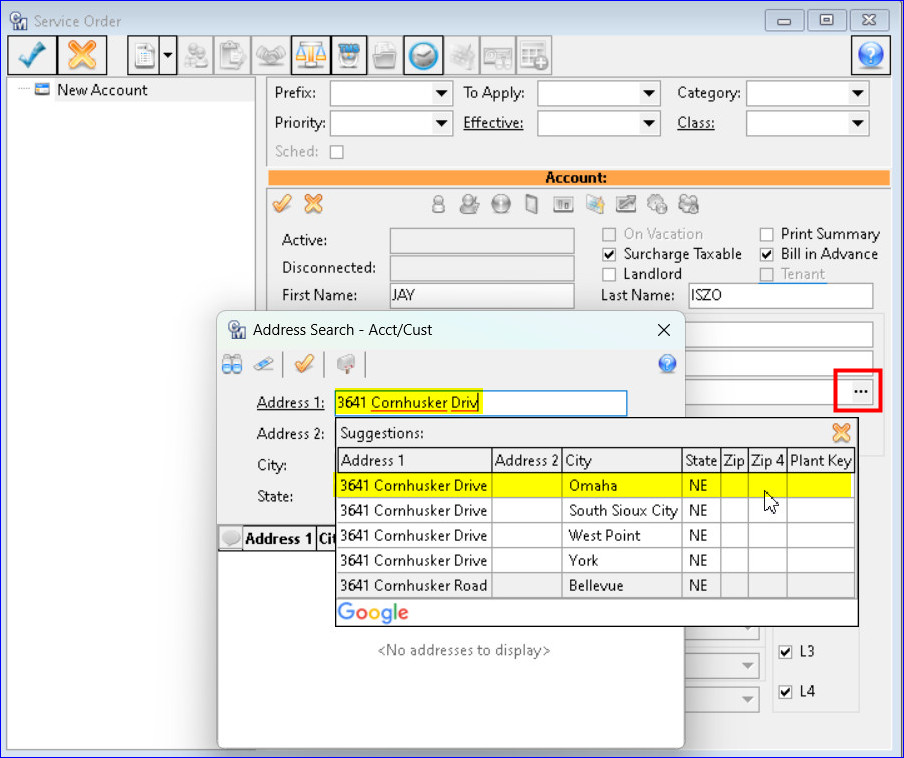
Selecting an address that does not exist in CM or has not been validated will bring up the “Address Validation screen. In this example, the suggested address has a Zip 4, and the entered address does not.
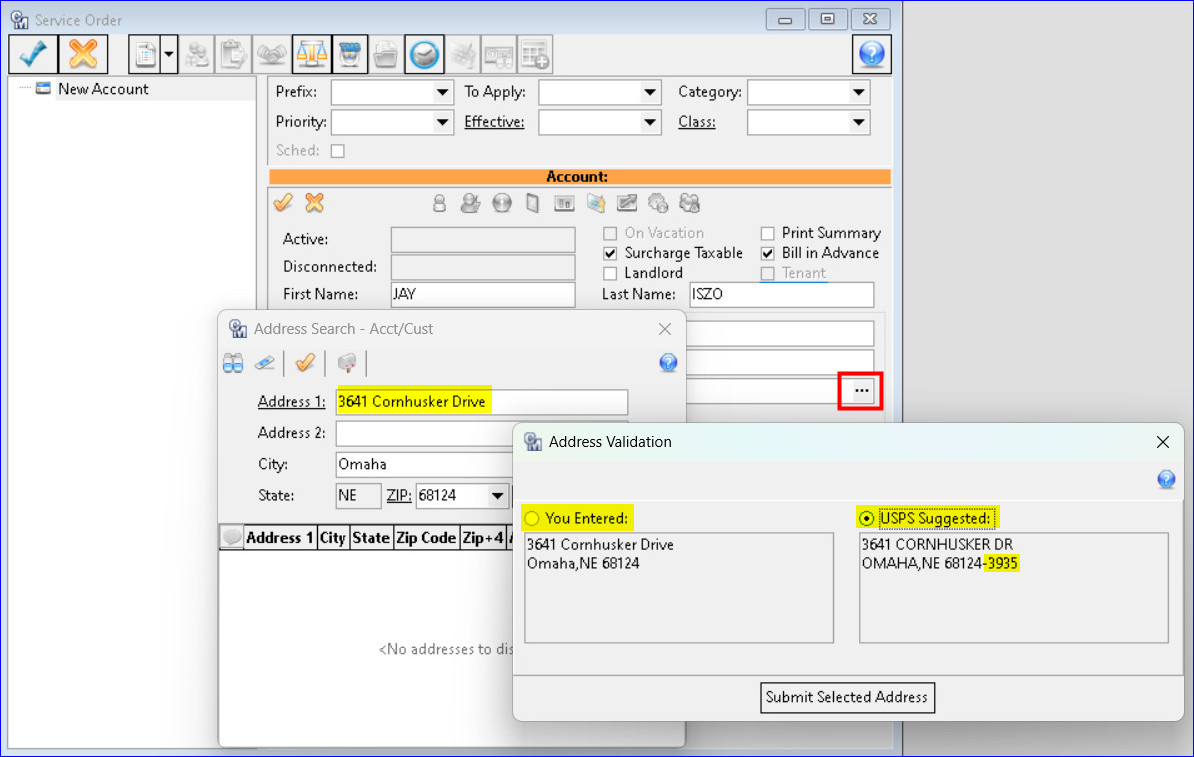
Upon submitting the USPS Suggested address, the Address Search-Acct/Cust screen will filter based on the inserted address. When selecting an address from the Address Search grid, it will load into the Service Order “Address” field. Once the validated address is loaded it will display in the Billing Address fields in the Service Order/Sales Lead.