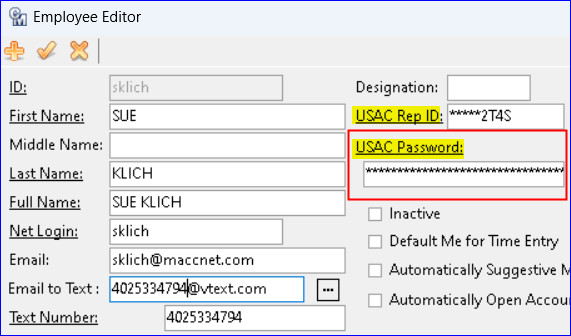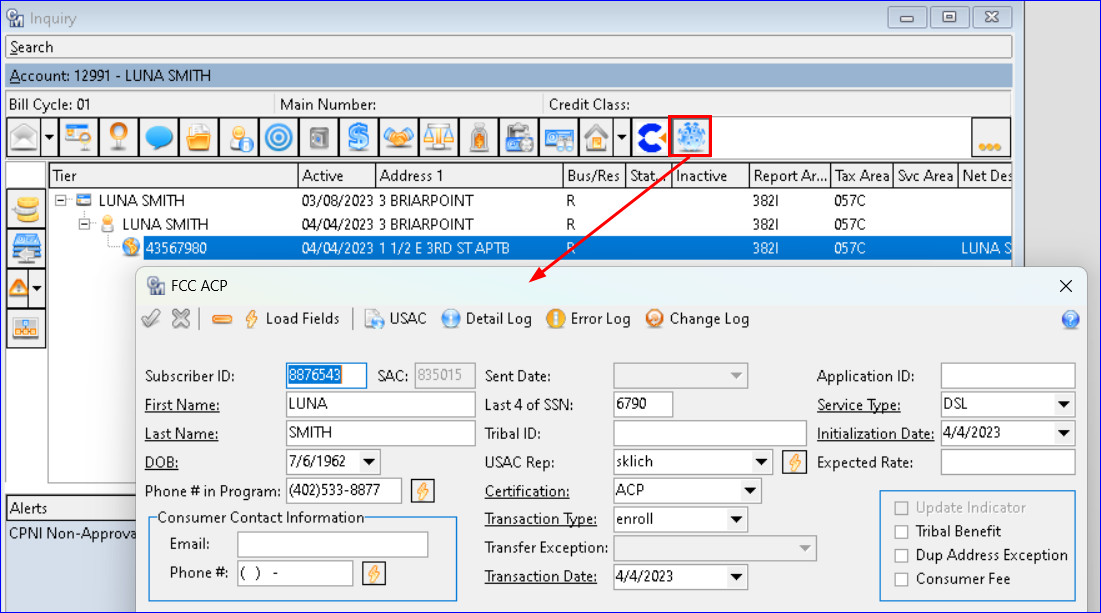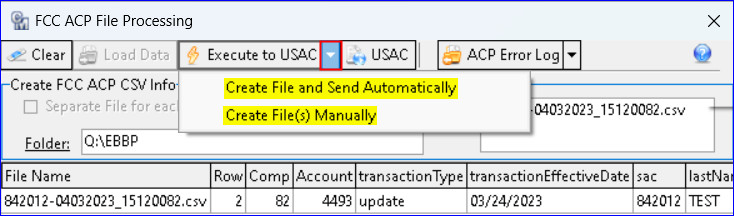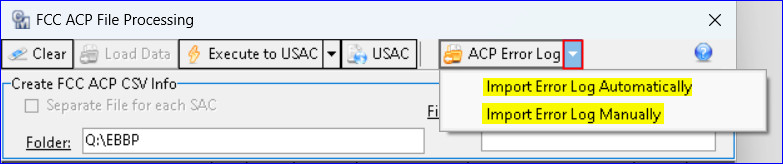FCC (ACP) – Automatic Enroll/De-Enroll 23.1
ACP Enroll/De-Enroll API Automation to USAC
USAC has an API to allow companies to send enrollment and de-enrollment information for ACP services with NLAD, creating efficiency with ACP records. MACC has automated our existing interface so users can send a single ACP record at the time of entry, eliminating the need to send batch records. Users can choose to automatically connect to USAC via the API or continue with the manual process currently in place. If your company is interested in activating the ACP API contact your Client Solutions Manager at MACC.
Maintenance | Common | Employee: A “USAC Password” field was added to the Employee Editor which is needed for the ACP API transactions for NLAD. The USAC Rep ID will be required if the USAC Password is populated and vice versa.
The USAC Password is an encrypted field but can be viewed by clicking on the field.
Inquiry | FCC ACP: An FCC ACP icon was added to the Inquiry screen so users can access it outside of a service order. The icon is available for users with or without the ACP interface. The icon is only visible on the toolbar when highlighted on an Internet or Cellular tier.
When the ACP API is activated, the ACP record will automatically be sent to USAC on the Post/Save in the FCC ACP screen. Users will be able to enroll, de-enroll, transfer, and update subscriber information on an individual basis as needed. If the interface is not activated, the screen will function as it did previously.
Tools | Mass Processing | FCC ACP | FCC ACP File Processing: The “Create and Upload FCC ACP File” menu item at Tools | Mass Processing | FCC ACP was changed to “FCC ACP File Processing.” When the interface is activated, the “Create File” button in the file processing screen is changed to “Execute to USAC.” It remains as “Create File” if the interface is not activated. The Execute to USAC button has a drop-down menu so users can choose to “Create File and Send Automatically” or “Create Files Manually.” The automatic option will automatically connect to and send the file directly to USAC via the ACP API. Selecting “Create Files Manually” will continue to create the ACP file manually. When an employee has the proper credentials the Execute to USAC button can be clicked to automatically send the file to USAC without selecting it from the drop-down menu.
The “Import Error Log” button was changed to “ACP Error Log.” A drop-down menu was added next to the button, allowing users to “Import Error Log Automatically” via the ACP API or “Import Error Log Manually.” When an employee has the proper credentials the “ACP Error Log” button can be clicked to automatically retrieve any potential error log from USAC without selecting it from the drop-down menu.
Reports Suite | Processing | Grid Reports | FCC ACP: A “Failed Date” and “Failed Reason” check box option was added to the FCC ACP grid report. With these options in place the report can be used to discover ACP records that failed and why.