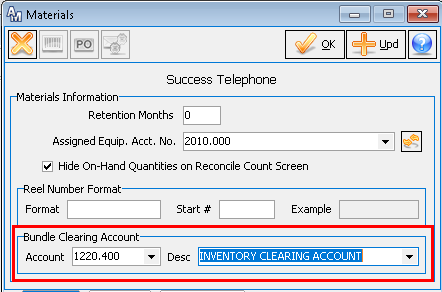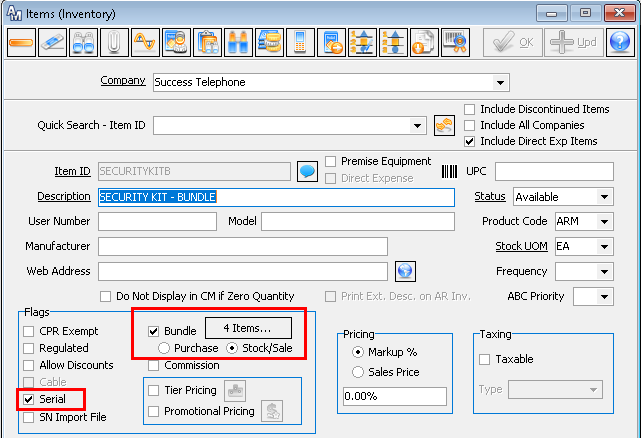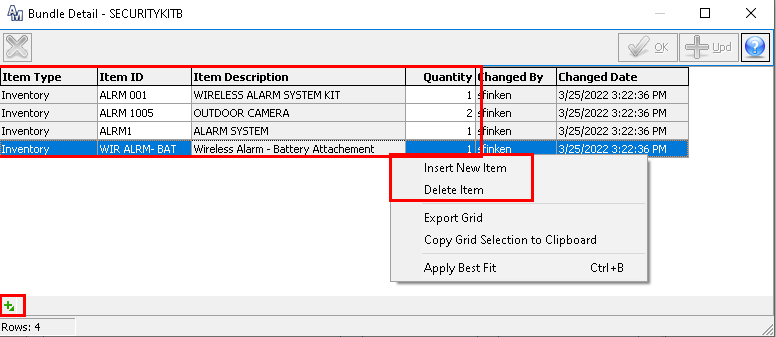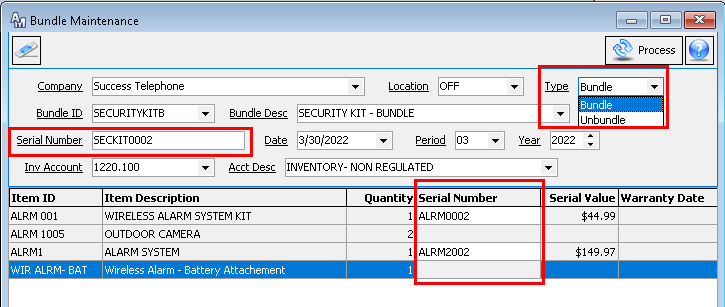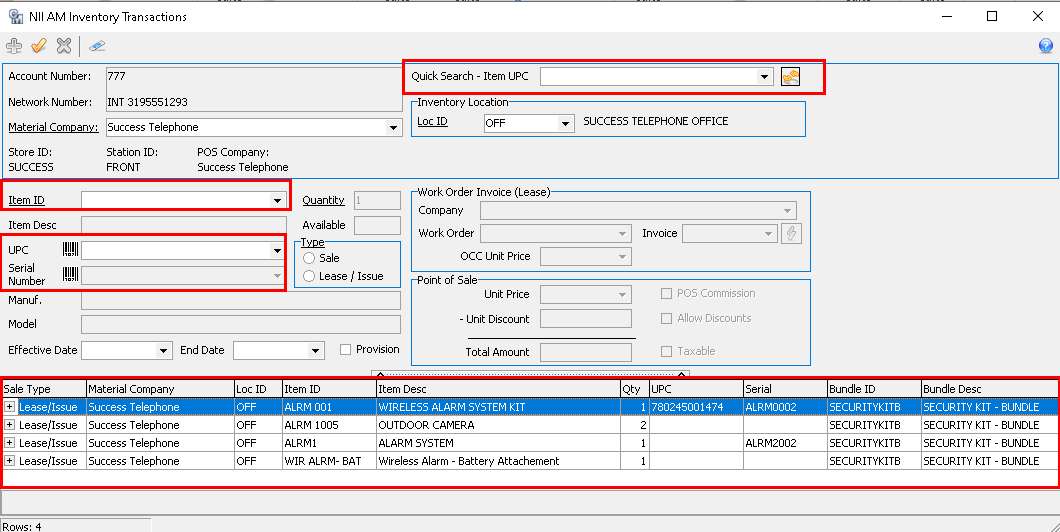Inventory 22.1
Inventory Bundles
MACC continues to strengthen inventory functions to improve efficiency. Previously, the Inventory Bundle option was added to the Items (Inventory) screen. This feature allowed users to bundle inventory and non-inventory items together for purchasing purposes. Now users will have the ability to bundle inventory items together and stock them as bundled items for resale or issue through the Nii/Premise Equipment interfaces.
From the Materials Company table, the Bundle Clearing Account was added. When the Bundle Clearing Account is populated, the GL Account selected will be used as the default for the Bundle Management Transactions during the bundling and unbundling of stock/sale bundles.
To add a Stock/Sale Bundle, simply enter the Bundle Item ID, Description, Stock UOM, and check the Bundle option. When the Bundle option is checked, the user can select which type of bundle the item will be used for Purchase (used for a purchase order) or Stock/Sale (used for resale). The Stock/Sale Bundles will be treated as a regular inventory item. A bundle cannot be flagged as both a Purchase and Stock/Sale bundles.
Select the Bundle Details button to access the Bundle Detail screen. Users can select inventory items by right-clicking the grid to select Insert New Item or clicking the green insert button located in the lower-left grid. The Item Quantity must be greater than zero. Stock/Sale Bundles will not allow non-inventory items to be included. If serial items are included in the bundle, the bundle must be serialized.
A new Bundle Management icon was added to the Manual Transaction header. When accessed, it will allow users to process Stock/Sale bundle options. The bundle and unbundle transactions will include the Bundle Clearing Account populated from the Materials Company screen, the inventory account on the product code if assigned, or the inventory account based on whether bundle items regulated is checked or not. No inter-company transactions will occur and items will need to be transferred between companies before or after the bundle/unbundled transactions. Bundles can be transferred to another material company or location.
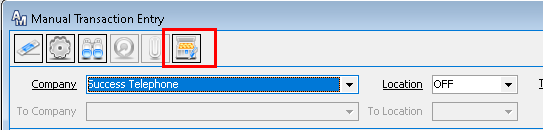
Stock/Sale bundles will be available for AM/CM Nii and Premise Equipment interface issue transactions. When performing a Nii AM Inventory transaction, POS, or Premise Equipment transaction, stock/sale bundles are available for selection in the Item ID, Quick Search-Item UPC, UPC, and Serial Number dropdowns. Once a bundle is selected and added to the AM Inventory grid, the bundle items will be listed as individual items. Users will be allowed to return the entire bundle or an individual item within the bundle. The return process will not be changed. However, if all items in a bundle are to be returned, they will be returned as individual items and not as a bundle. To review the Customer Master updates, please refer to the 22.1 Customer Master Update Letter.
Stock/Sale Bundle Items can be included when generating Cycle Counts. When performing Inventory Reconcile and Post, stock/sale bundles are applied for reconciliation and posting. Bundle items will be included and indicated on Inventory reports.
Purchase Order Reconcile
Purchase Order Reconcile ensures the received inventory has been physically verified, stored at the proper location, and reconciled with the system inventory. The Reconcile PO function also allows users to adjust certain charges before closing the purchase order and to add other information from the vendor’s invoice. MACC has improved the Reconcile Purchase Order function by allowing users to only edit the inventory item values and not the item quantity. This enhancement eliminates unnecessary inventory adjustments.